Recently, OpenAI has added many new features and plugins in its ChatGPt to elevate the experience of the user’s face and make it more purposeful.
One of its latest plugins is the ChatGPT Canva Plugin, which is added to the library of its third-party plugins.
This ChatGPT Canva plugin can generate social media posts, videos for reels, and tiktok along with templates for websites, posters, and so much more.
The best part about this ChatGPT Canva Plugin is that the image and the video outputs are also customizable.
Please read below to learn more about this combo and how to use it.
How To Enable The Chatgpt Canva Plugin?
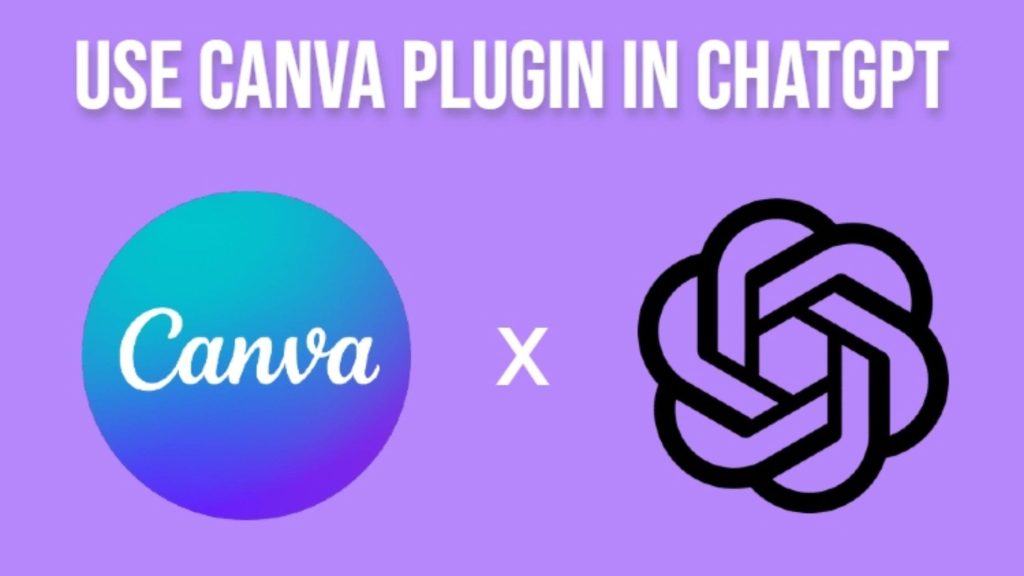
The process of enabling the ChatGPT Canva Plugin is straightforward. Just follow the steps –
- Start by opening ChatGPT and enabling plugins in ChatGPT.
- First, you will need the premium version of ChatGPT, also known as GPT-4.
- From there, you must choose “plugin” from the drop-down menu.
- Then, you will have to open the plugin store in ChatGPT to get access to hundreds of unique plugins.
- Now, search for “Canva” and install the ChatGPT Canva Plugin.
- Once installed, enable the plugin (this option is also found in the drop-down menu)
- Now, go ahead and enter this prompt for image or video generation.
Also Read: How To Upload A Document To ChatGPT
How To Use The Chatgpt Canva Plugin For Making A Canva Presentation?
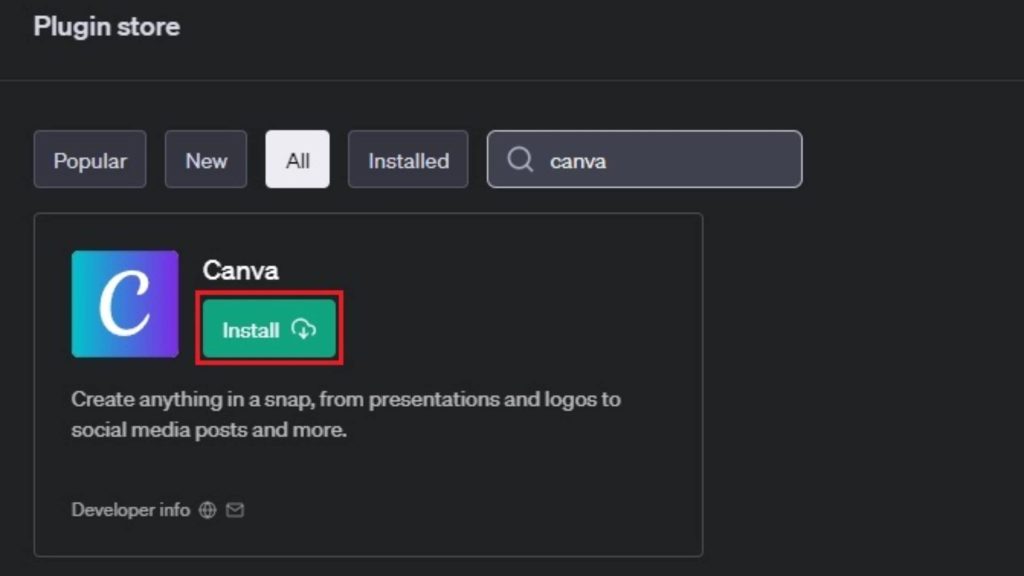
This plugin is used mainly for making canvas presentations and video generation –
- Start by opening ChatGPT-4 (you will need a premium version of ChatGPT).
- Once you have enabled the plugin, enter what you want to create – along with details like color, theme, and designs.
- ChatpGPT will create a presentation for you right away. The reply is in the form of a link and a proper presentation.
- You can also click on the link in its chatGPT reply and customize this design by copying the link in Canva. (you will not have to sign in.)
- You can also ask ChatGPT to create a logo for your company and brand.
How To Use Chatgpt Canva Plugin For Making Instagram Reels?
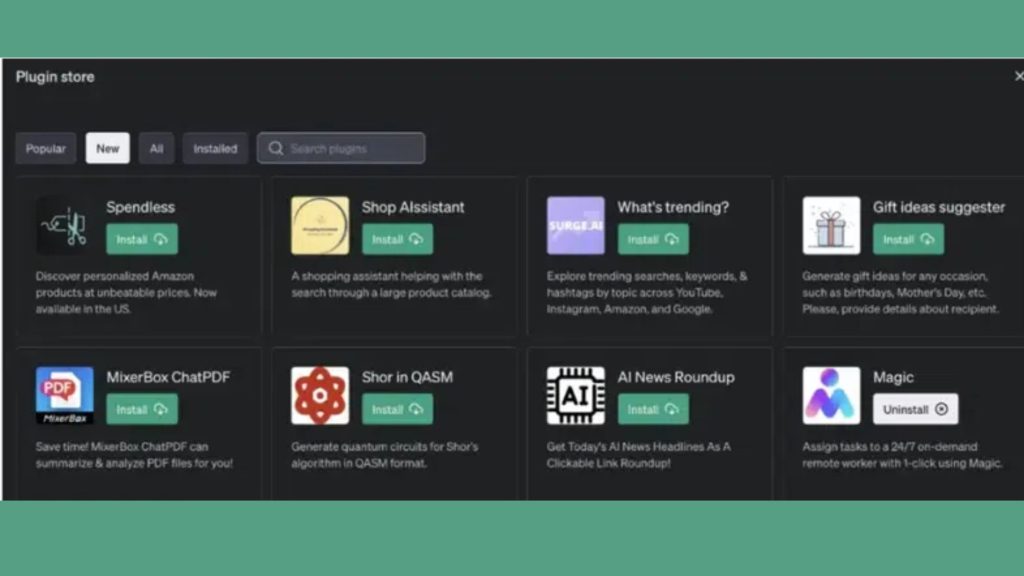
Like presentations, you can also create Instagram reels on ChatGPT. Here is how to do it –
- Start by opening chatGPT (for this, you will need the premium version – GPT4)
- Once done, type in what you want the Instagram link to have. (make sure to enable the Cave ChatGPT Plugin.)
- You will have to type – Create a video for an Instagram reel on your desired topic, and you are done.
- The video will be created, and you will also get a link. You can download it directly from GPT and use it.
- If you want to edit the video, add a logo, or make other changes, you can copy the link from ChatGPT and edit it on Canva.
- Download the final edit from Canva, and you are done.
If you want to build automated Instagram reels or YouTube shorts with straightforward content, use the Canva PLugin of ChatGPT. It is effortless and requires minimum work.
So go ahead and get yourself ChatGPT 4 and reduce your work.
FAQ About Chatgpt Canva Plugins-
Here are some questions about ChatGPT Canva Plugin –
How Do You Get Gpt-4?
- OpenAI has launched a new paid version of ChatGPT, ChatGPT Plus and ChatGPT Enterprise.
- ChatGPT Plus costs around $20 per month and is available in most parts of the world. Some of its advantages include general access during peak timings, faster response, and priority access to newly added features. The new model referred to is GPT-4, which has several new features. ChatGPT Canva Plugin is one of them.
- The subscription cost of ChatGPT Enterprise depends mainly on the number of employers you have. This makes it very different from the self-upgrade option of ChatGPT.
- Updating to ChatGPT enterprise lets you enjoy enterprise-grade security and privacy along with the speed and features of ChatGPT-4.
- Some other additional features are to be revealed later this year.
How To Enter The Prompt For Making Instagram Reels And Canva Presentation
To get the perfect reel you want, you will need to let your creativity flow –
- Start by explaining in the ChatGPT prompt box what you want. For example -” I am a cafe owner. Create a social media template that I can use for the Instagram post.”
- ChatGPT will then provide several visual options based on your description.
- Click on the option you want, like the best, and open on Canva.
- Make the final adjustment and download it for use.
You Might Also Like:-

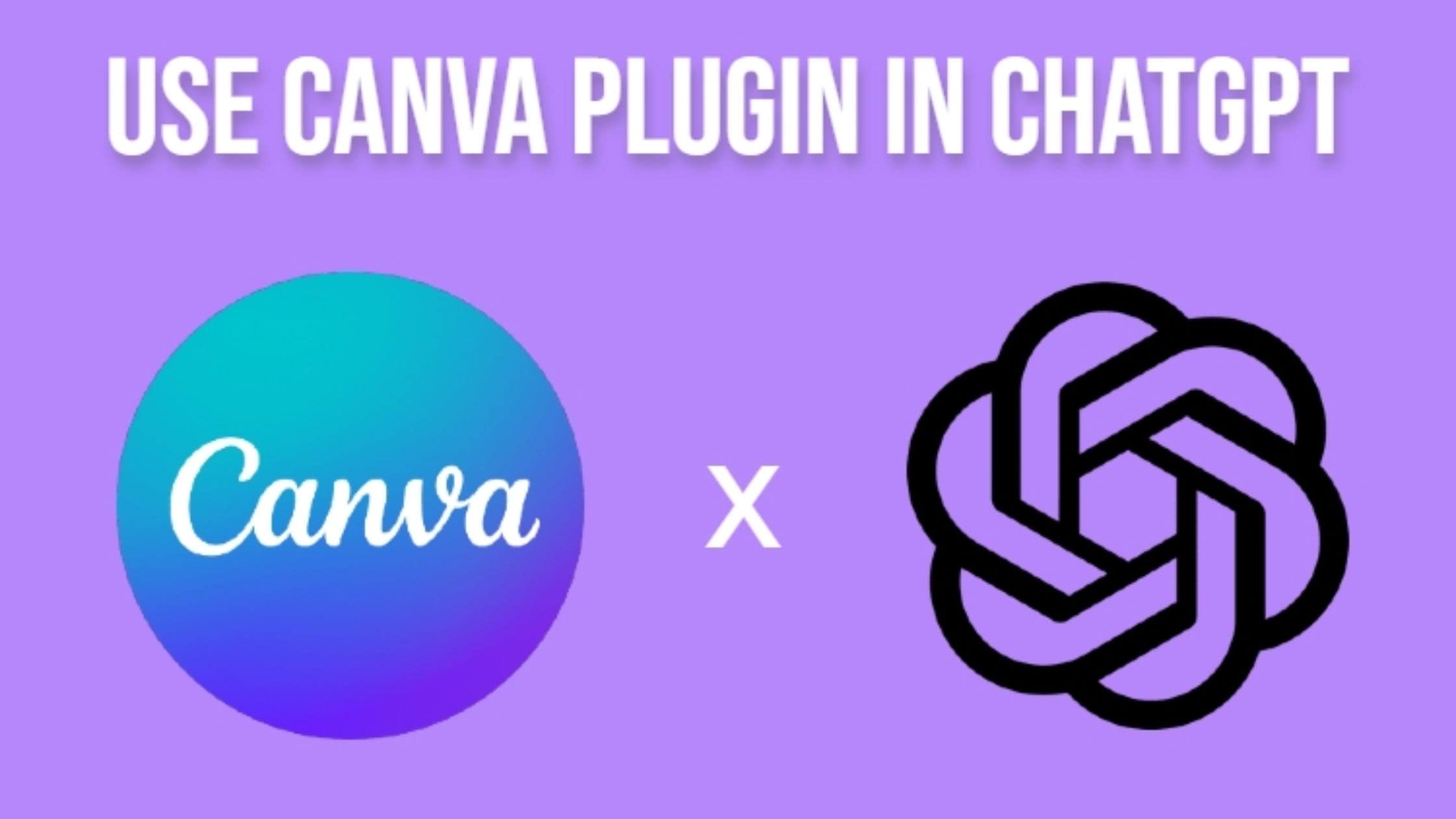

![How to Use One WhatsApp Account on Two Phones in [2025] One Whatsapp In Two Phone](https://techihd.com/wp-content/uploads/2025/02/two-whatsapp-in-one-phone-218x150.webp)
![How to Install an Intel or AMD CPU on Your Motherboard [2025] How To Instal Intel Or AMD CPU On Your Motherboard](https://techihd.com/wp-content/uploads/2023/03/WhatsApp-Image-2023-03-03-at-14.49.36.jpg)


![How to Upgrade and Install a Graphics Card in Your PC [2025] How Do You Install Graphics Card (GPU) In Your PC](https://techihd.com/wp-content/uploads/2023/03/WhatsApp-Image-2023-03-03-at-14.49.35-2.jpg)
