Mobile photography has received many positive feedbacks in the past few years due to the major improvement in the camera quality. Mid-range smartphones ranging from 8k-15k has shown the capability of capturing shots with better picture standard.
But there comes one thing that could turn the image worth into something more superior, and it’s the use of well-known ‘Google Camera‘. Officially owned by Google Pixel devices, the Google camera made its presence over the world, after the first Pixel device in 2014.
The Google camera which is equipped with modern ai photography technology, layout high-level image results even in the non-pixel device. Features include HDR+, Smartburst, Nightlight, etc are offered under Google Camera.
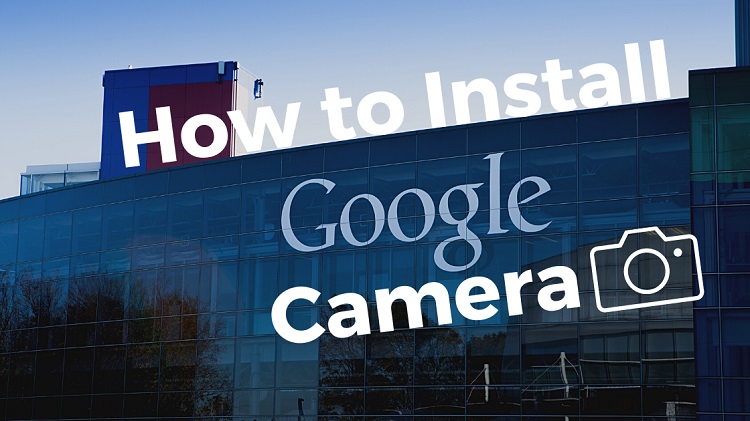
And that’s where, every mid-range smartphone user or any non-pixel device android user, who wanna instantly improve the picture quality prefers the Google camera over the default camera app.
However, getting your hands over Google camera isn’t that quiet, as the application is officially supported on Google pixel devices only. Still, the Android mod & developers community has found a way to install the google camera app on any android device.
Also Read: Google Pixel Buds A-series launched in India: Price, Specifications
So, this tutorial will show all the necessary steps about installing the google camera application on your android device. Therefore, let’s proceed towards the first checkpoint of the tutorial…
Is my Smartphone Eligible for it?
Before jumping to the actual installation of the google camera, android users have to first ensure that whether his/her smartphone is eligible for the app. or not. And the eligibility gets granted with access to the android framework called ‘Camera2Api‘.
It is nothing but an advanced android camera framework that allows you to work with some in-depth camera features which you cannot get in the default camera library. If we walk through the expensive or flagship smartphones, this ‘Camera2Api‘ support is there by default.
Since the mid-range smartphones aren’t made to meet such flagship features, so probably you won’t get the Camera2Api feature in it. And to verify that whether your smartphone has got Camera2Api or not, you need to install one application to make sure the compatibility, else the manual method is mentioned later in this tutorial. So now know whether your smartphone has got the Camera2Api framework or not.
- Install Camera2 API Probe app. from the play store
- Launch the app
- Now under the Hardware support section, you will see four parameters that define your smartphone’s capability
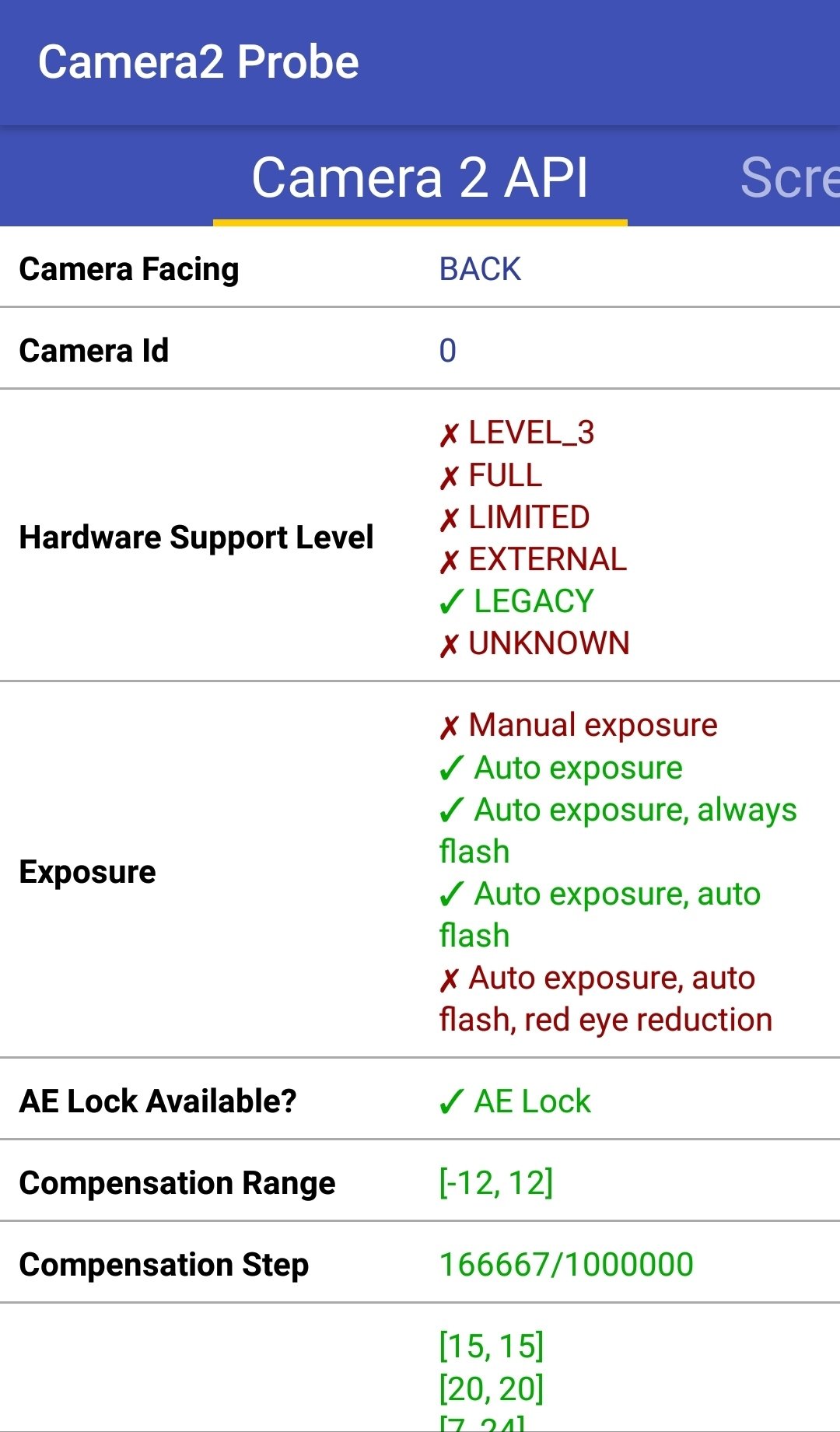
- LEGACY: These Android phones support only Camera1 API. No Camera2 API features are made available here.
- LIMITED: These phones support some, but not all, Camera2 API capabilities.
- FULL: These phones support all of the major capabilities of the Camera2 API.
- LEVEL_3: These devices support YUV reprocessing and RAW image capture, along with additional output stream configurations.
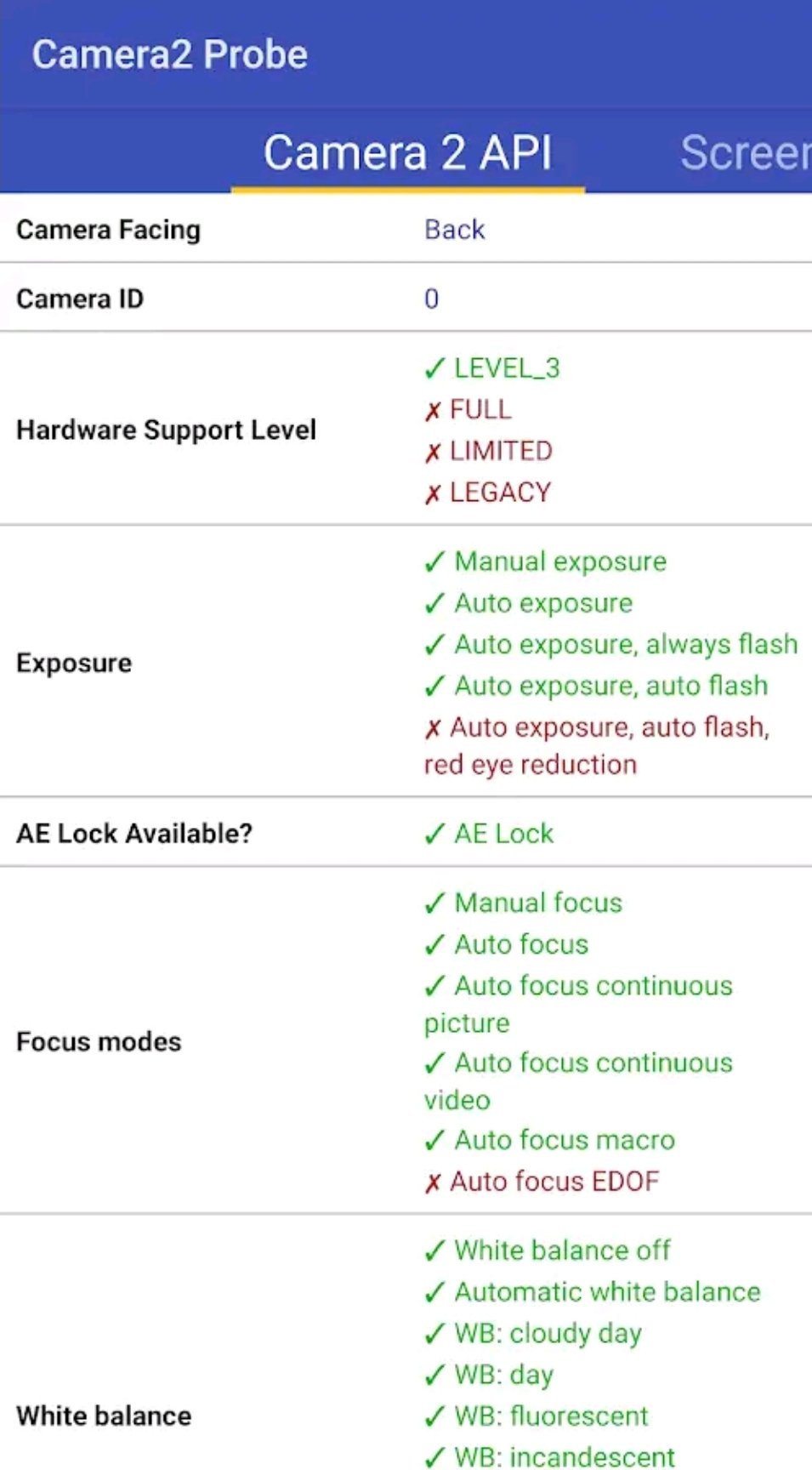
So if your mobile shows the green signal at any one of these three except Legacy, then your smartphone is eligible for the GCam installation. However, if it supports Camera1Api then it needs the following configuration to make the google camera work.
How To Enable Camera2Api on your Smartphone?
So the users who succeeded at the above step can skip this and jump to the installation part, but the failed ones should continue in order to enable the camera2api by editing the system file (build.prop) using root access
Note – Your smartphone must be rooted to make changes in the build.prop file, if it isn’t rooted then root the device using youtube tutorials or Xda forum.
- Download Root Explorer
- Install & Launch the application
- Navigate to /system
- Find build.prop file & Open in text editor
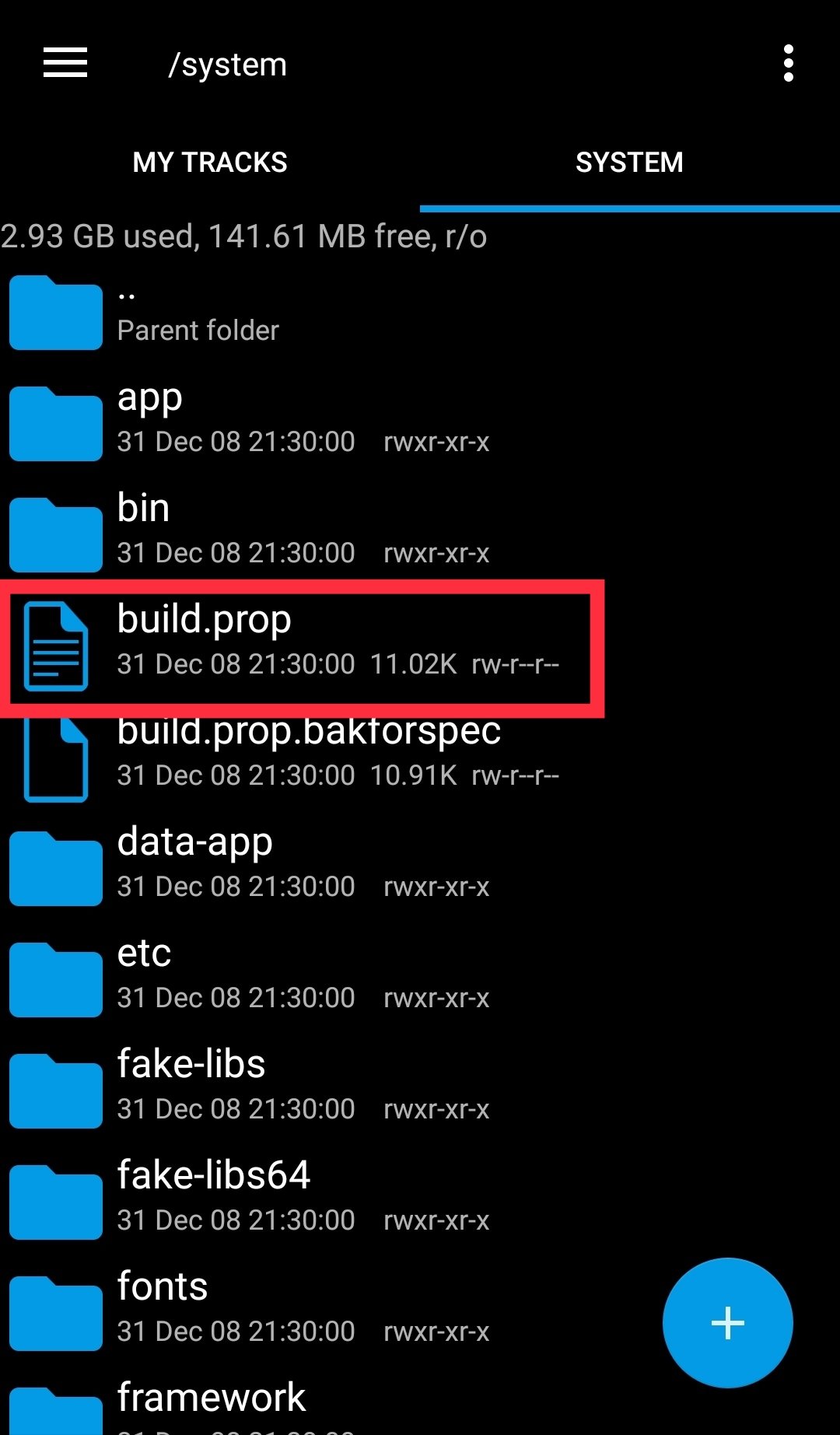
- Add the following line at the end of the file
- persist.camera.HAL3.enabled=1
- [if the command is already with zero value then simply make it one]
- And Hit the Save button
- Restart your phone & check the Camera2Api status using the Camera2Api probe application (it should be enabled now)
How to install the Google Camera app?
You will need the Gcam mod version for installation purposes, and every device has its own mod apk file, so dig some time and test out which version is stable and working for you.
- Head over to xda-developers and find your device from the list
- https://www.xda-developers.com/google-camera-port-hub/
- Install the downloaded APK (allow the permission for external source)
- Now start capturing beautiful shots using the Google camera app.
- Enjoy!
Conclusion
Google camera is more than a gem for the android community, and each user wanna grab this precious tool to enhance their image quality without any hardware upgradation. And having such modded versions makes the work even more easiest.
Well, now I guess the installation of google camera might have been successfully done on your smartphone. And if it isn’t, then express your query in the comments section so that our TechIHD team could resolve your issue asap.


![How to Use ChatGPT Canva Plugin to Up Your Social Media Game [2025] How to Use ChatGPT Canva Plugin](https://techihd.com/wp-content/uploads/2025/01/Use-ChatGPT-Canva-Plugin.jpg)
![How to Use One WhatsApp Account on Two Phones in [2025] One Whatsapp In Two Phone](https://techihd.com/wp-content/uploads/2025/02/two-whatsapp-in-one-phone-218x150.webp)
![How to Install an Intel or AMD CPU on Your Motherboard [2025] How To Instal Intel Or AMD CPU On Your Motherboard](https://techihd.com/wp-content/uploads/2023/03/WhatsApp-Image-2023-03-03-at-14.49.36.jpg)


