How To Stop Discord Showing What Game You’re Playing: Discord is a famous VoIP service accessible on windows and other platforms to speak over voice, video, and text.
Discord is the most widespread gaming chat app, enabling users to connect with friends even as they are playing games. And Discord allows players to get together with friends and form communities for their favorite games or topics. When you launch Discord, you can quickly look at your friends list, see what everyone is playing, and even consider joining them.
The feature in Discord named Game Activity allows players to share the game or app they’re using, transforming them into a beacon. While some players will welcome the group, others may choose to keep it to themselves, which may cause them to try to find other ways to avoid any unnecessary attention.
If you remain on your unaccompanied journey in your chosen title and return to your fortress of solitude, you must stop Discord from showing which game you’re performing in Discord.
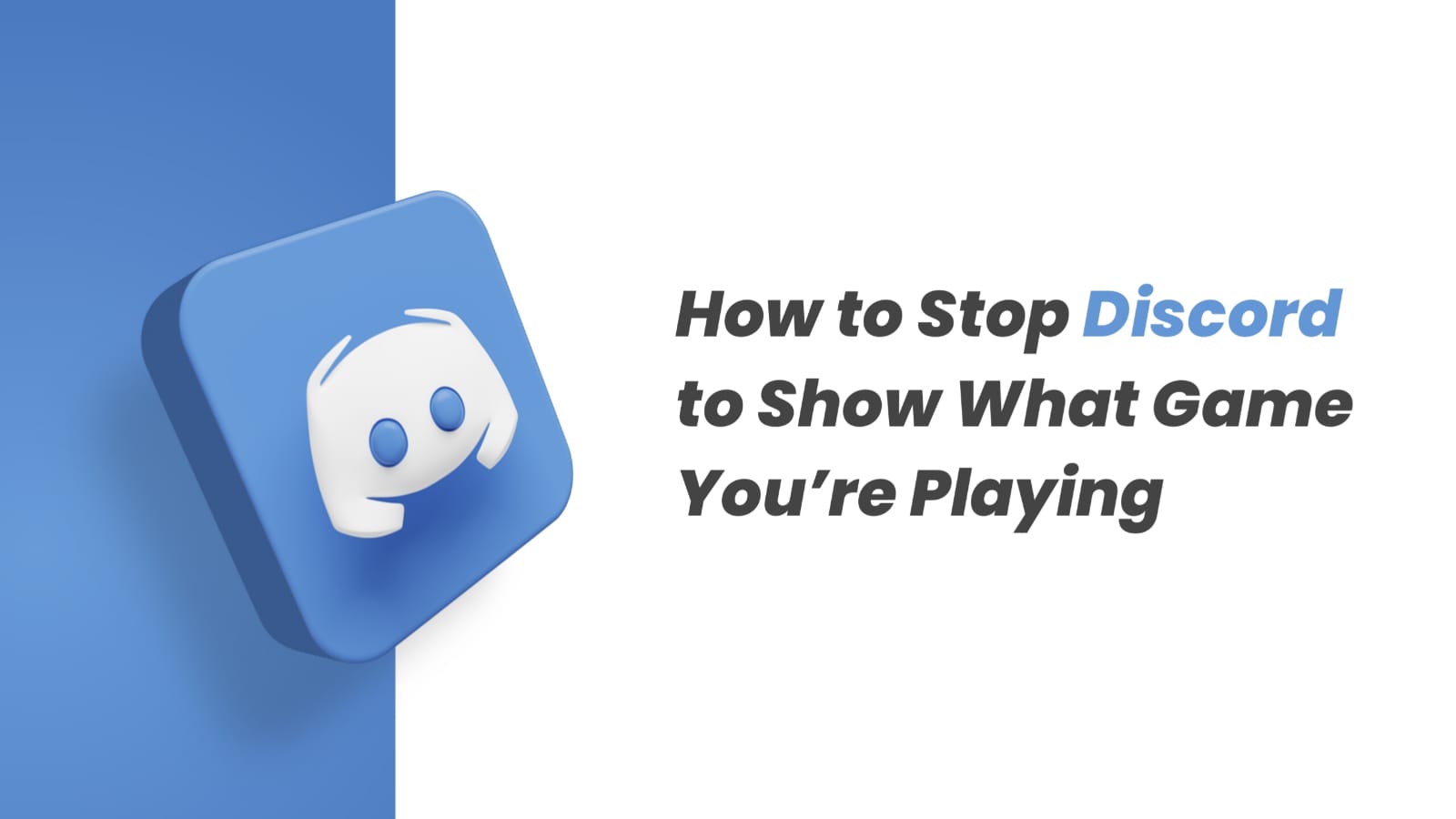
How To Hide What Game You Are Playing on Discord?
In this article, we discuss the steps which help you to disable game activity in your discord account on your mobile or PC. Also, we describe how to stop showing the game you are playing on some servers.
How to stop? (On Windows)
First, we’ll explain how to stop Discord from showing the game you’re playing across platforms, whether it’s your friend list or servers. This method works with the Discord web and Windows, Mac, and Linux apps.
- Open the Discord app and tap on the cog icon (in the lower left corner) next to your username to select Settings.
- In Settings, scroll down and click the “Activity Privacy” option on the left sidebar.
- After that, deactivate the “Show current activity as a status message” option in the right panel to disappear which game you’re currently playing from others in Discord.
If you deactivate this feature, Discord will also stop displaying activity status for Spotify, public Discord stages you’ve joined, and other apps supported by Rich Presence. If you don’t know, you can connect Spotify and Discord to know what songs users listen to on servers you’re a part of.
- Also, you can control whether your game activity will be noticeable on larger Fortnite or Minecraft Discord servers you sign up for in the future. If you don’t like everyone to see what you’re performing or playing, you may deactivate “Share your activity status by default when joining larger servers” in the same settings screen.
You will notice a “Server Privacy” authorization reminder asking about your preference for applying the new setting to existing servers. And you’ve effectively altered your privacy settings to prevent showing which games you perform on Discord.
The Steps to Stop Showing Your Game in Discord Manually
Now, shifting privacy settings, if you want to remove games that previously showed up in Discord’s activity status, you must follow these steps:
- Pass through Discord Settings and select “Registered Games” from the (left) sidebar.
- Select the game you want to remove and tap on the red “X” icon in the top right.
Must Read: How To Install Windows 11 On Virtual Box
Do Not Show the Game You Are Playing on A Private Discord Server
There is a possibility that only you want to disable the Game Activity feature on selected servers but not across platforms. You may easily do that and prevent showing which game you are playing on that server. On other servers you’ve joined, your friends and users will still be able to see your recent activity.
Here’s how you can hide the game you’re playing from your Discord status on a separate server:
- If you want to deactivate your activity on this particular server, you must tap on the server’s name (top left)
- Select the “Privacy Settings” option
- To stop sharing which game you are playing on the selected server, you must deactivate the “Activity Status”. Your activity can be visible elsewhere in the chat app.
How To Stop? (Android And iOS)
Suppose you use Discord on your Android or iPhone and make use of it to chat with friends while gaming, the name of the mobile game doesn’t show in the activity status. This only occurs on Samsung Galaxy phones, where users have to set up and use a special Discord integration. Your friends or users cannot see the mobile game that you are playing.
You can hide your status by these steps:
- Open the Discord App, select the profile icon, and tap on the “Privacy and Safety” option.
- under Privacy and Safety settings, you must disable the “Display current activity as a status message “and complete your work.
How Do You Keep Running Discord App Without Complication?
Discord is now the only free messaging tool that keeps you together with your gaming communication channels. To stay safe from errors regarding the connection, server or simply login errors, you may utilize Opera GX, the only gaming browser with Discord integration and optimization.
Opera GX maintains that you logged in, so you do not have any authentication issues. Moreover, you can always switch access servers using Opera’s free built-in VPN feature. Finally, you may select how many resources each tab will use so you can focus all the PC’s power on your core activities like editing, gaming, trading, etc.
How Do You Make Discord Show Again What You Are Playing?
If you want to change your mind, you can activate the option again. Just enable Display Current Activity as A Status Message from the Activity Status tab; you just follow the instruction.
- If your game doesn’t appear in the list, click the Add it button under the No Game Detected section.
- As you can see, keeping your gaming activity private on Discord is not complex or cumbersome.
Final Thought
Here’s everything you need to know about hiding game activity with Discord. These are all techniques to hide game activity and prevent showing what game you are playing to others on Discord. This is a wonderful privacy feature that not only lets you maintain distance from dishonest players but also protects you against cyberstalkers. Finally, we recommend that you enable two-factor authentication on Discord to additionally secure your account so that you can utilise this app for various other purposes.


![How to Use ChatGPT Canva Plugin to Up Your Social Media Game [2025] How to Use ChatGPT Canva Plugin](https://techihd.com/wp-content/uploads/2025/01/Use-ChatGPT-Canva-Plugin.jpg)
![How to Use One WhatsApp Account on Two Phones in [2025] One Whatsapp In Two Phone](https://techihd.com/wp-content/uploads/2025/02/two-whatsapp-in-one-phone-218x150.webp)
![How to Install an Intel or AMD CPU on Your Motherboard [2025] How To Instal Intel Or AMD CPU On Your Motherboard](https://techihd.com/wp-content/uploads/2023/03/WhatsApp-Image-2023-03-03-at-14.49.36.jpg)


