If you have recently moved to Ubuntu Linux and are looking for the easiest way to record screens, this guide is for you. We added detailed instructions on how to record the screen in Ubuntu. Gnome Desktop Shell has a native screen recorder, so you no longer need to use third-party apps. Also, if you want more options for screen recording, we’ve included popular apps like SimpleScreenRecorder and OBS Studio.
We will use the tool, SimpleScreenRecorder for this purpose. This is one of the best screen recorders for Linux, and it is free and open-source software.
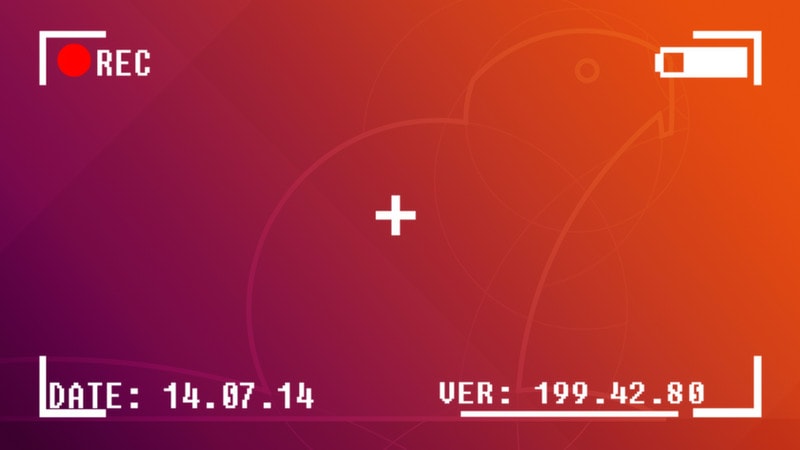
Steps: Record the Screen in Ubuntu Using a Keyboard Shortcut
In Ubuntu, you don’t need to install third-party software to record screens. It also has a built-in screen recorder, which is part of the Gnome Shell. You can start screen recording in Ubuntu immediately with a hotkey, like Windows, Chrome OS, and macOS.
The best part is that it supports screen recording for three choices – full-screen, window, and custom partial area. The only issue we found is that it doesn’t support audio recording (internal or microphone), and screen recording is saved in WEBM format.
- t use the “Ctrl + Alt + Shift + R” keyboard shortcut on Ubuntu, and a screen-recording pop-up window will appear on the screen.
- Now, go to the Video tab below and choose your preference, whether you want to record the full screen, a specific window, or a partial area.
- Then, you must click the red “Record” button to start the recording screen in Ubuntu.
- To turn off screen recording, in the system tray, click the red button in the upper-right corner. And you have done.
- Screen recording will be saved under Home/Video/Screencast.
Record Screen with Audio in Ubuntu (Third-Party Apps)
If you are looking for improved software to record screens on Ubuntu, you must download the SimpleScreenRecorder app. It has many features, including audio recording, frame rate selection, cursor recording, bitrate customization, and area selection.
- Set off Terminal and run the command below. Then, enter the password and press “y” when prompted. It will install SimpleScreenRecorder on Ubuntu in seconds.
- Open SimpleScreenRecorder from App Launcher and choose the recording area – the entire screen, a specific area, or an active window.
- You may customize other settings like frame rate and audio input and record cursor.
- Click “Continue,” and on the next page, you’ll find options to select the media format, directory to save the screen recording, audio and video codec, and more.
- Click on “Start Recording” above on the next page, and it will start taking recording the screen right away.
- On the other hand, you can use hotkey Super+R, which will start recording and pause the recording by pressing it again.
- If you want to finish the recording, you must pause it first and tap on finish recording from the interface.
- You’ll see the progress bar in the system tray in the upper-right corner. You can select it anytime with a single click and choose the “Save Recording” option when you’re finished.
- The screen recording can be saved in Home -Videos.
Using OBS Studio, Record the Screen with a Webcam
Considered to be one of the best screen recording software, OBS Studio is mostly advised for more developed users. If you want more characteristics, such as webcam support and Wayland compatibility, you should check out OBS Studio.
You can follow these steps to record the screen in Ubuntu with OBS Studio :
· Open the Terminal and run the below commands one by one to install OBS Studio on Ubuntu.
· When installing the app, open OBS Studio and select “Optimize for recording only” during the initial setup. Next, click the “+” icon under “Source” and select “Screen Capture” You can choose “Window Capture” for partial and window selection.
· Adding a screen capture source will display the screen in the Preview section of OBS Studio.
· To add a webcam, again click the “+” under “Source” and select “Video Capture Device”. You can add “Audio Input Capture” to take sound using an external microphone.
· And then tap on “Start Recording,” and the screen will start recording with a webcam view and audio.
· To stop recording, click the OBS Studio icon in Ubuntu’s system tray and select “Stop.” The screen recording will be saved under Home/Video.
GNOME Shell Screen Recorder-A Hidden Feature
Ubuntu has a built-in screen recorder, which is very well concealed. It’s contained as part of the GNOME Shell desktop, and while it’s well unified, it’s also well hidden: there’s no app launcher, no menu entries, and no quick buttons to turn it on or off, but to access it, you have to select a finger flexible keyboard shortcut.
Gnome Shell Screen Recorder gives you basic, no-frills screen capture. But It cannot record a particular window or section of the desktop; It does not record audio or sound; it won’t let you set frame rate, encoding format, or anything else.
But GNOME Shell Screen Recorder is perfect when you need to make a quick screen capture to share online or attach a bug report.
In WebM format, Screencasts are automatically saved to the Video folder.
How To Increase The Period of Screen Recording?
The default screencast length of just 30 seconds using this method could be better, especially if you plan to create a longer video or need to demo a specific workflow or feature.
It is possible to manually extend the screencast duration by changing the following settings string using the Terminal application:
· Replace the value of ’60’ with the length you need in seconds, like 300 for 5 minutes, 600 for 10 minutes, and so on.
· If you set the value to “0,” there is no limit.
· You can stop recording at any time, regardless of the duration you have set. To stop recording, press the keyboard shortcut you used to start recording.
Conclusion:
SimpleScreenrecorder has been a trusted screen recorder for years. Unfortunately, it doesn’t support Wayland Display Server. For Legacy X Display Server, SimpleScreenrecorder works.


![How to Use ChatGPT Canva Plugin to Up Your Social Media Game [2025] How to Use ChatGPT Canva Plugin](https://techihd.com/wp-content/uploads/2025/01/Use-ChatGPT-Canva-Plugin.jpg)
![How to Use One WhatsApp Account on Two Phones in [2025] One Whatsapp In Two Phone](https://techihd.com/wp-content/uploads/2025/02/two-whatsapp-in-one-phone-218x150.webp)
![How to Install an Intel or AMD CPU on Your Motherboard [2025] How To Instal Intel Or AMD CPU On Your Motherboard](https://techihd.com/wp-content/uploads/2023/03/WhatsApp-Image-2023-03-03-at-14.49.36.jpg)


