You may have been using youtube for a long period, and there are many possibilities that you may have added a bunch of playlists too. And now due to any random reason, you just wanna get rid of those playlists or wanna manually remove a playlist from your account.
But you are not getting an option to permanently delete one of your playlists or other specifically added youtube playlists. If such a scenario is going on with you, then this tutorial will show you the perfect and legit way to remove a playlist from your youtube account.
Whether you have a youtube application installed on your smartphone or you are using a website version on your laptop, this method will easily work on any device or site version you’re using. So let’s see, how you can simply remove a playlist from your youtube account. Here, we go…
Trick To Delete/Remove Playlist On Youtube Account
1. To Delete Your Youtube Channel Playlist
- Login to your youtube account.
- Go to your youtube channel
- Visit Playlists and select the playlist, which you wanna delete
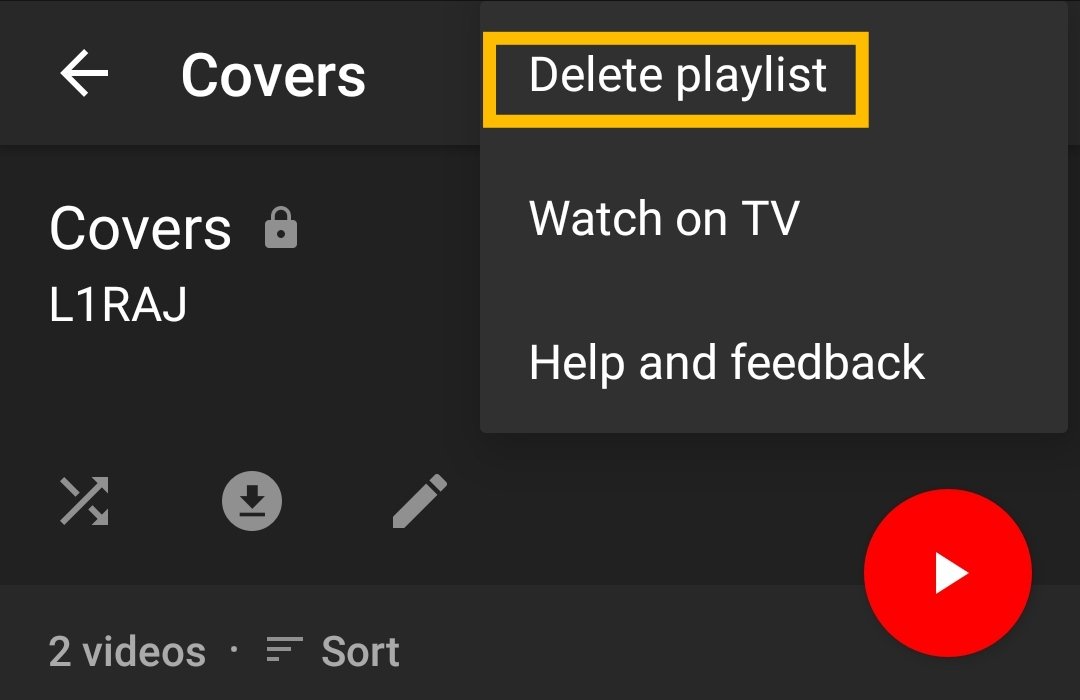
- Click those three vertical dots and hit ‘Delete playlist‘ > ‘Yes‘
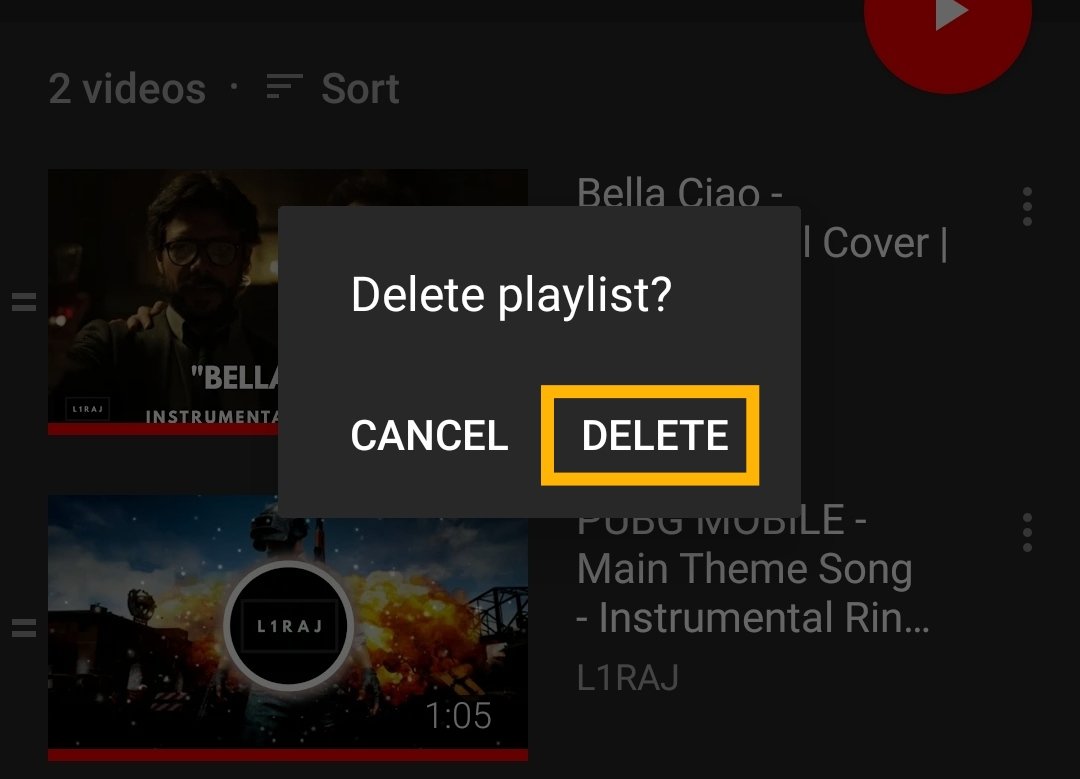
2. To Remove Added Youtube Playlist
- Visit Library from your youtube account
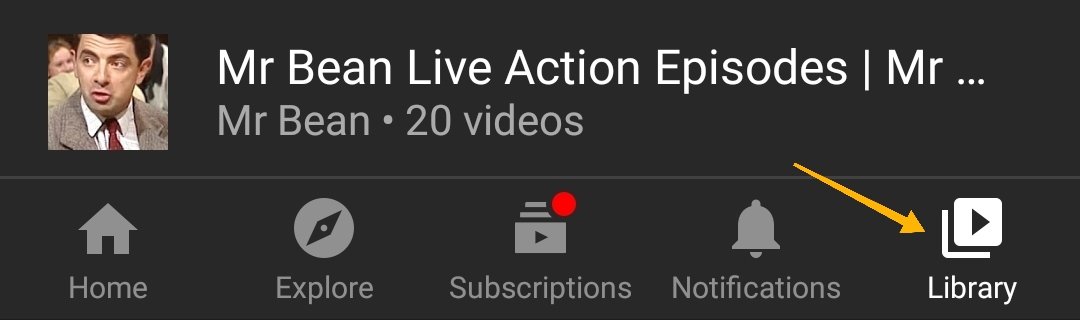
- Go to the playlist
- Click the ‘Added‘ icon, and as soon as you click it, the playlist will get removed
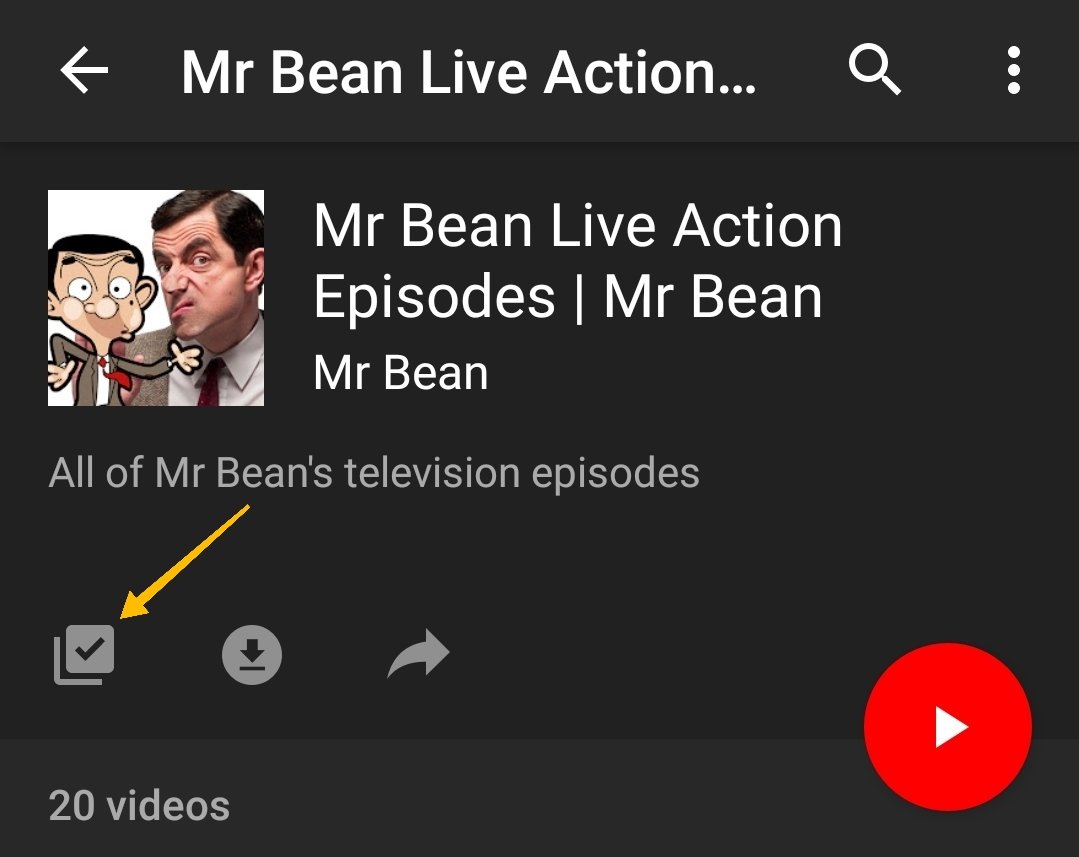
- Done!
Final Words
Youtube recommends or creates an auto. playlist for you, based on your browsing history and watching behavior. And to avoid searching the videos every time, there’s just one simple solution and it’s adding that playlist to your youtube account.
However, mood can get swinged anytime and you could also decide to remove that playlist, and to do that you simply need 3-4 steps to finally delete a youtube playlist.
And I hope, you have successfully removed the youtube playlist from the above simple steps. If still, something doesn’t work for you then feel free to comment below.

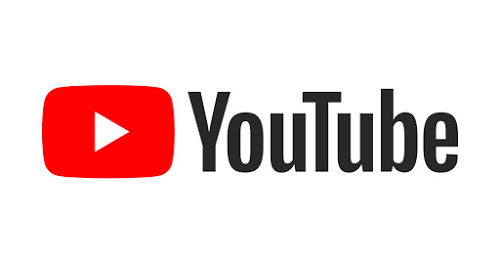

![How to Use ChatGPT Canva Plugin to Up Your Social Media Game [2025] How to Use ChatGPT Canva Plugin](https://techihd.com/wp-content/uploads/2025/01/Use-ChatGPT-Canva-Plugin.jpg)
![How to Use One WhatsApp Account on Two Phones in [2025] One Whatsapp In Two Phone](https://techihd.com/wp-content/uploads/2025/02/two-whatsapp-in-one-phone-218x150.webp)
![How to Install an Intel or AMD CPU on Your Motherboard [2025] How To Instal Intel Or AMD CPU On Your Motherboard](https://techihd.com/wp-content/uploads/2023/03/WhatsApp-Image-2023-03-03-at-14.49.36.jpg)


