The official next-generation windows 11 has been securely landed by the Microsoft team this Monday. Redesigned with complete change, and additional features compelled the users to try out the OS that was leaked a week before the official launch.
We had already posted a separate guide about how users can upgrade to the latest related windows 11 build version. So if you haven’t upgraded yet but wanna explore the newest best windows 11 features, then this article gonna list all those major functions of windows 11 that will surely change your way of working. Hence, let us, deep-dive, in and review every windows 11 feature, right now.
Also Read: How to Download and Install Windows 11 On Your PC/Laptop
11 Features Of Latest Windows 11 OS
We’ve listed all those main lead features that you missed in windows 10, ranging from taskbar to android apps support, meet every feature on the following, and upgrade to the newest windows 11 now.
i. Fresh Start Menu
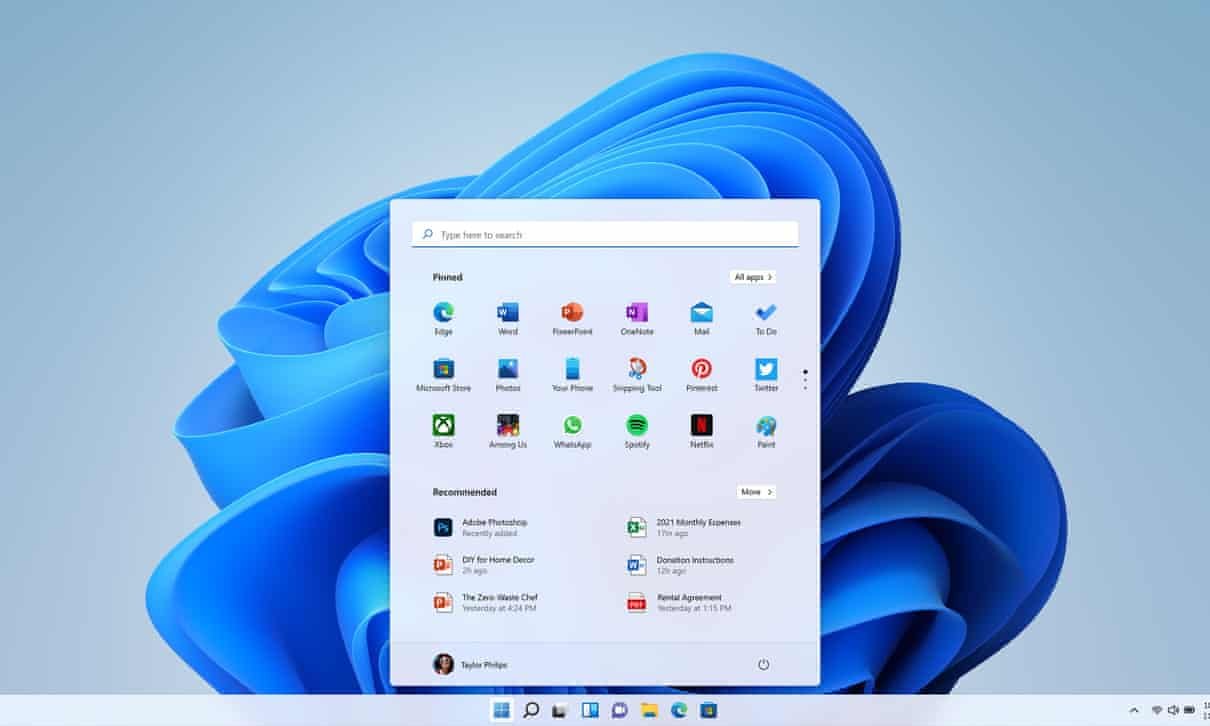
The first impression on using any windows OS is upon the icon of the start menu and the location it is located. And both parameters have surprised the windows users, as the new face of the start menu is now centered in the taskbar. The flyout design with plugged-in and pinned apps refreshes our memory of floating launchers of android OS. The new start menu quickly proceeds your queries and offers the recommended apps to start your session.
ii. Cool File Explorer
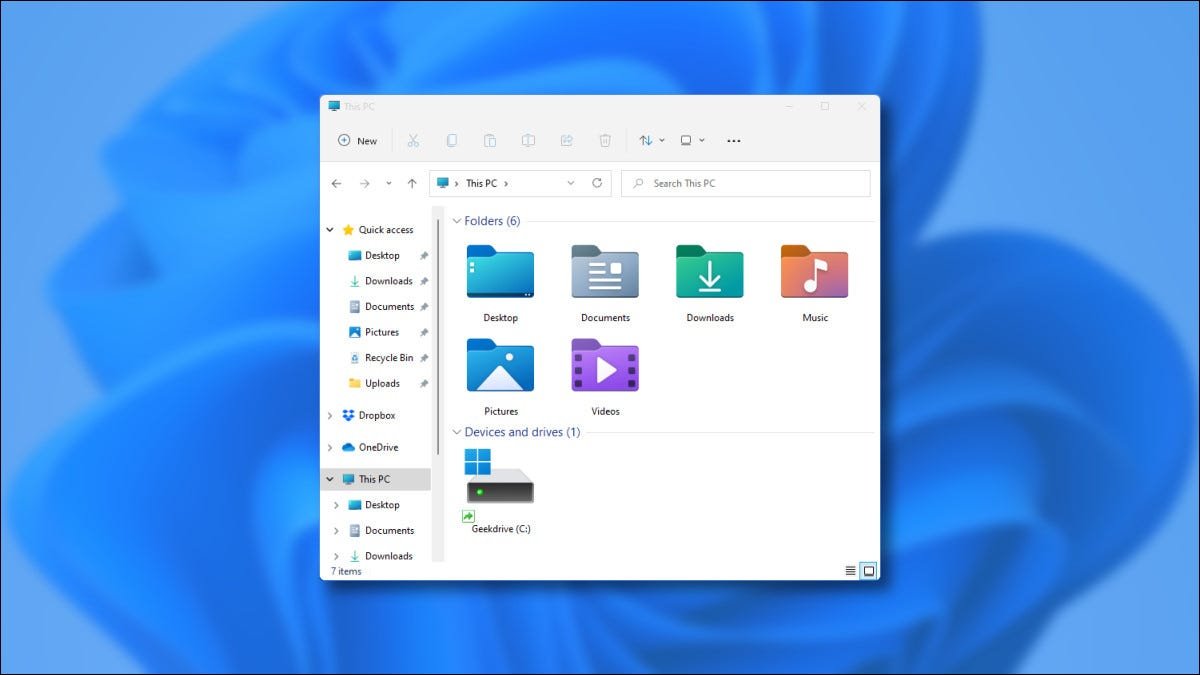
On comparing the old windows 10 file explorer with the new Windows 11, you might notice a bit of change in terms of look and functionality. The new file explorer is made with a modern clean look and a brand-new command bar. On right-clicking any file/folder, there is a newly designed context menu that surely catches the look. And how Microsoft could forget to leave the folder icons as it is, yep, you get the colorful new collection of icons for your files and folders.
iii. Smart Widgets
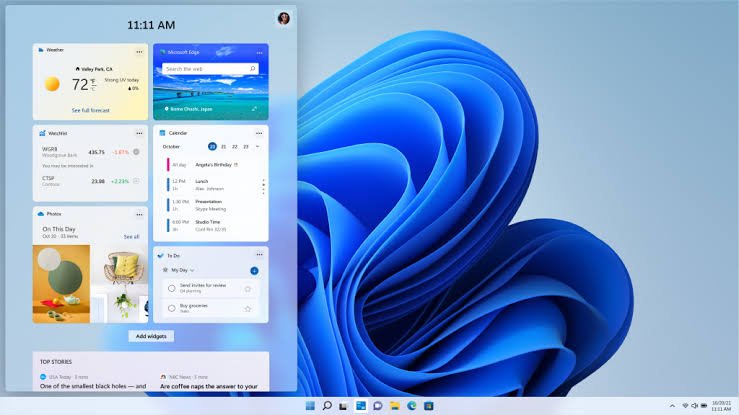
Widgets are meant to provide information in the form of simplest form without exploring any query manually. Windows 11 Widgets are kind of give a similar experience as you get in your smartphone or tablet. Just click the Widgets icon on the taskbar or press WIN+W on your keyboard to launch Windows 11 Widgets. Be it the latest news, weather info., or sports scores, you can freely personalize your content as per your interest in windows widgets.
iv. Multitasking Layouts
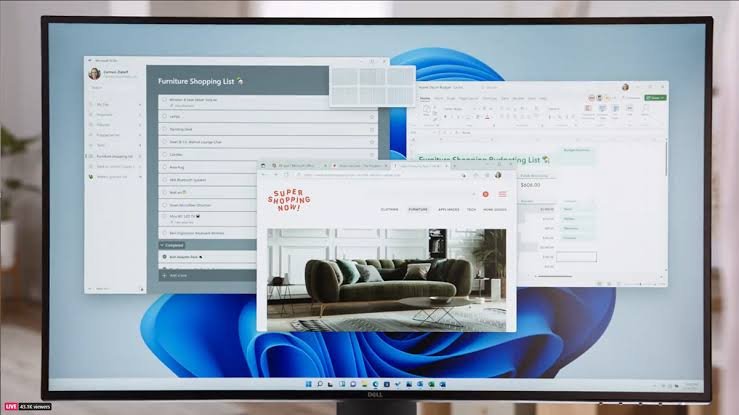
Snapping on Windows 10 boosted the workflow and productivity among users, and in windows 11, there is a slight upgrade to this multitasking feature by adding separate layout options called Snap Layouts. Just hover your mouse over a window’s maximize button to see available snap layouts, then click on a zone to snap the window.
You can also invoke the snap layouts flyout with the WIN + Z keyboard shortcut. Moreover, you can also snap groups all of your available running apps, to easily switch back to a specific app group. Plus, you can also reorder and customize the backgrounds for each of your Desktops just by pressing WIN+Tab from your keyboard.
v. Auto HDR & Dynamic Refresh Rate
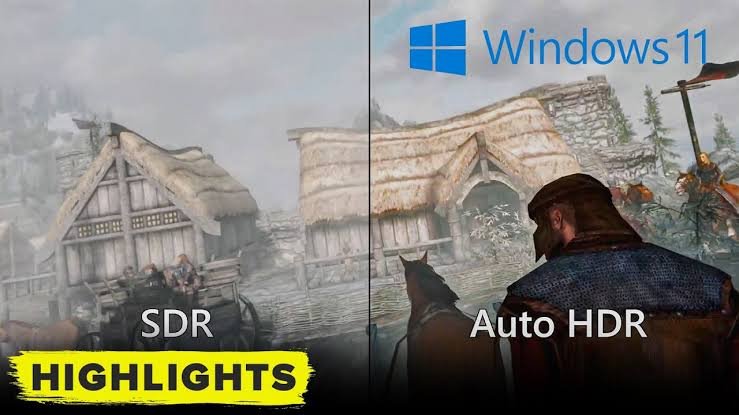
High Dynamic Range (HDR) creates rich image quality with a higher dynamic range than traditional imaging, and for gamers, the Auto HDR surely gonna make it one step further in terms of visualizing the higher graphics games. Along with HDR support, windows 11 has brought a dynamic refresh rate to smoothly enjoy the view with a fluid experience. Don’t know about normal pc guys, but for the gaming community, it surely gonna create a bit of a different adventure.
vi. Sounds, Wallpapers & Animations

Just like every other OS update, a variety of new sounds and wallpapers gets released to make the user realize about having a fresh update. And Windows has always been at the summit to furnish sounds, wallpapers, and icons, so this update might surely catch your heart.
And if we gossip about the animations, the cool bouncy transitions keep the user experience alive and pressurize the user to open and exit apps from the Start menu, to feel that touch of snappy animations.
vii. Touch Keyboard Upgrade
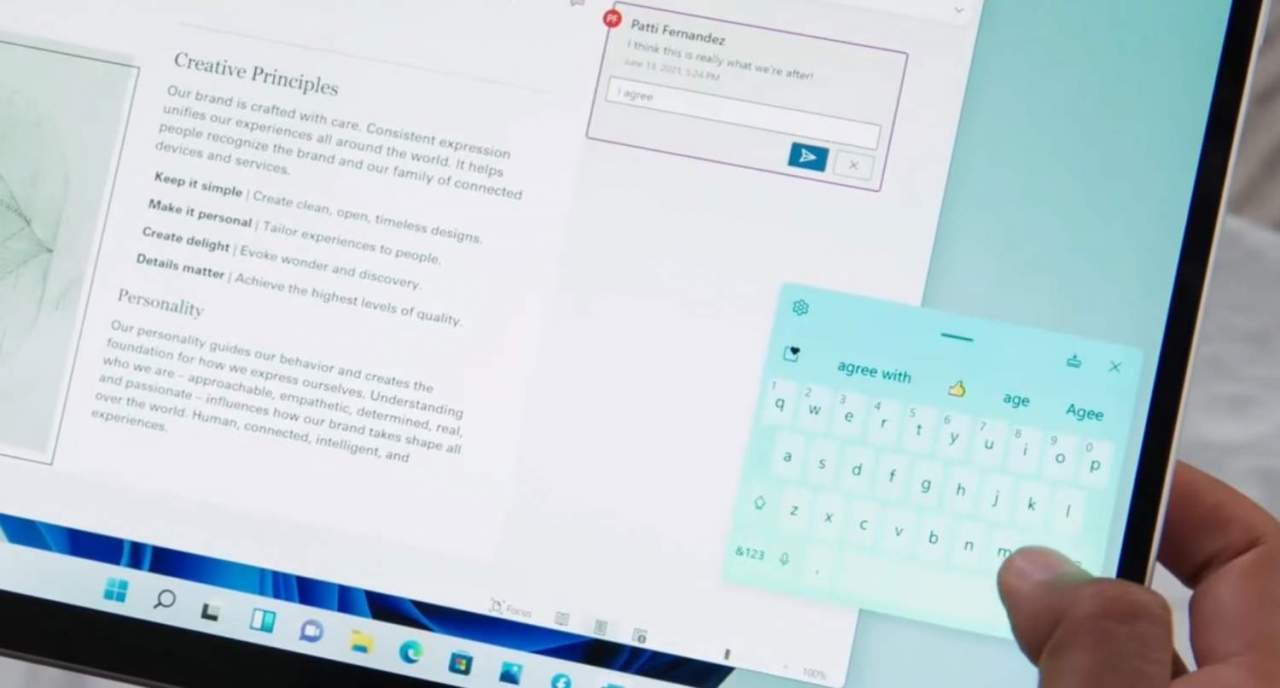
Touch keyboard in new windows 11 improved with 13 freshly designed themes including 3 hardware matching themes. You can personalize your touch keyboard theme by manually customizing background images, text resizing, voice typing behavior, etc. It supports both desktop and tablet users, and this touch keyboard improvement will confidently gonna useful for tablets users.
viii. Smooth Gesture Controls
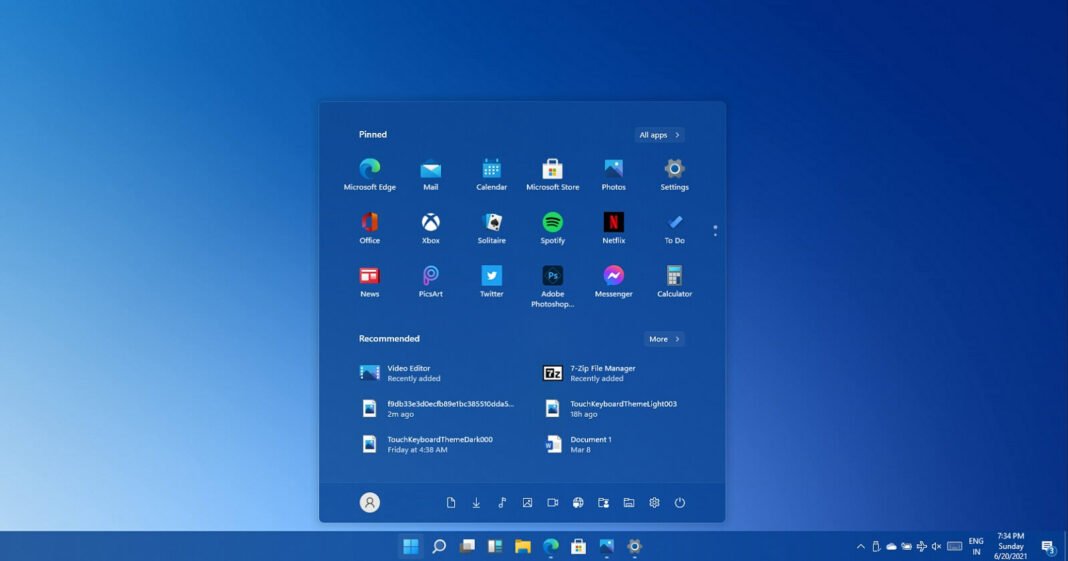
Gesture controls let you switch between apps and desktops with smooth transitions using your fingers. In windows 11, this feature has resulted in major improvements in terms of smoothness and performance. You can customize three-finger and four-finger swipes as per your choice and requirements. Again, this update will certainly make tablet users joyful.
ix. New Notification Center
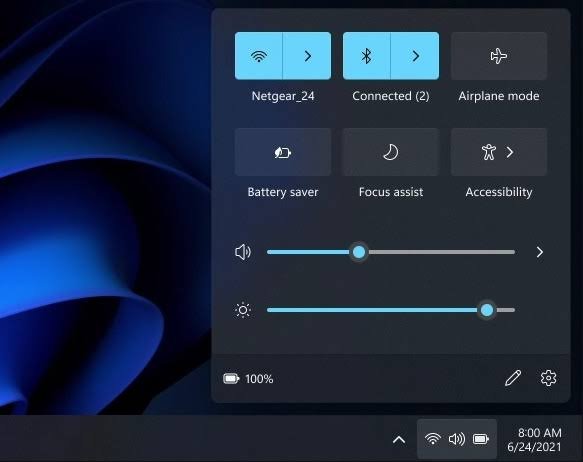
The notification center in windows 11, somehow signifies the vibe of mobile OS, where you have access to quick settings like brightness, wifi, Bluetooth, airplane mode, etc. The responsively designed look of the windows 11 action center is easily accessible at the lower right corner of Taskbar or by keyboard shortcuts – Notification Center (WIN + N) and Quick Settings (WIN + A)
x. Universal Media Control
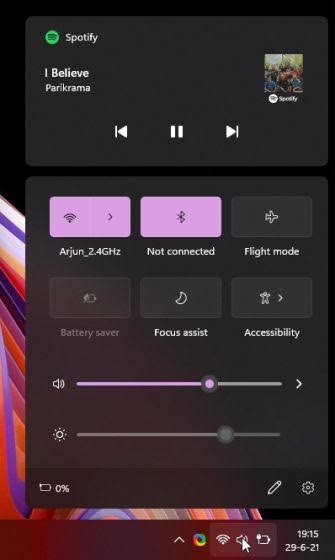
Above your Quick Settings, you will see media playback controls when playing music or videos in web browsers or streaming music in apps like Spotify, Gaana, etc. The quick media control lets you play and pause your requested video just by accessing the action/notification center. Let us know, is it gonna be that convenient when compared to the traditional method of playing any video/music.
xi. Android Apps Support
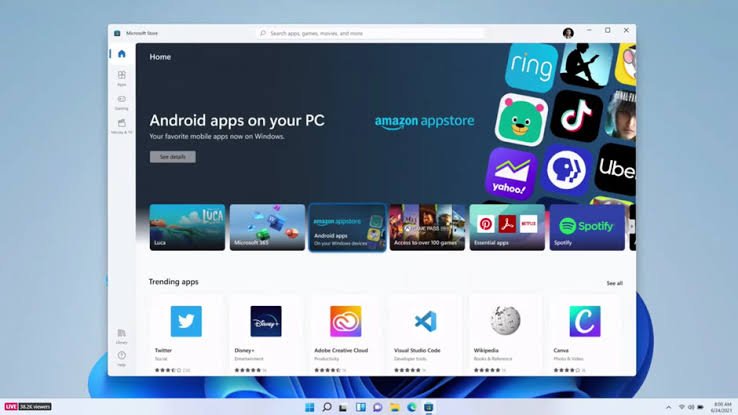
The last but shocking feature of windows 11 that we got so far is the android apps support. We all know how hard it was, to run an android application in windows using third-party software like bluestacks and youwave. But from now, you won’t need to install those external programs to install your favorite android app on your Windows PC/Laptop.
The major highlight of windows 11 is powered by the Amazon App Store. And apart from downloading apps from the store, you can also install android applications using .APK files. Well, for me it is more than a treasure to have such a feature in Windows OS.
**Image Source – Google
Conclusion
I’m pretty sure, you have now gained the feeling to try and test out the windows 11 OS, right after ending this article. And Microsoft won’t disappoint you by promising the performance and features you read a few minutes ago.
I guess, it’s enough for today to include all the major features of Windows 11, as we get another big update, this article is going to update with that. So keep bookmark this link, and follow us on our telegram channel for more quick updates. Peace!


![How to Use ChatGPT Canva Plugin to Up Your Social Media Game [2025] How to Use ChatGPT Canva Plugin](https://techihd.com/wp-content/uploads/2025/01/Use-ChatGPT-Canva-Plugin.jpg)
![How to Use One WhatsApp Account on Two Phones in [2025] One Whatsapp In Two Phone](https://techihd.com/wp-content/uploads/2025/02/two-whatsapp-in-one-phone-218x150.webp)
![How to Install an Intel or AMD CPU on Your Motherboard [2025] How To Instal Intel Or AMD CPU On Your Motherboard](https://techihd.com/wp-content/uploads/2023/03/WhatsApp-Image-2023-03-03-at-14.49.36.jpg)


