As we all know that the latest iOS 15 introduced several amazing features such as Focus mode, notification summary, and live text among others. You can either use the new Focus Mode to silence iOS 15 or mute notifications for any apps from the settings. In this article, I will share that how to silence some notifications on iPhone in iOS 15.
How to Silence Some Notifications on iPhone in iOS 15
1. Open iPhone Settings and tap Notifications.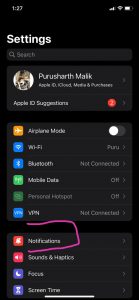 2. Tap the app name whose notifications you wish to turn off.
2. Tap the app name whose notifications you wish to turn off.
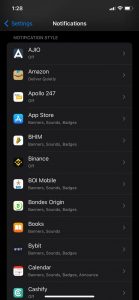
3. Now you can turn off the Allow Notification toggle and the notification for that app will be silenced.
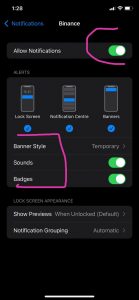
How to Temporarily Mute Notifications for any app
1. Swipe down from the top left side of your screen to bring up Notification Center.

2. Choose the notification which you want to silent, swipe left.
 3. Tap on Options.
3. Tap on Options.
4. Choose an option for how much time you want to turn off like for 1 Hour or for the whole day.
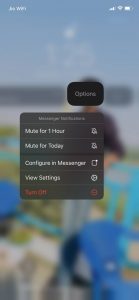
Done. When the app’s timeout is over it will go back to notifying you as normal.
How to turn off all Notifications in a click
1. Open Settings and tap on Focus.
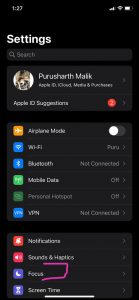
What is Focus Mode?
The focus mode extends the previously existing Do Not Disturb feature to allow you to create different profiles for your iPhone. That way, you can determine which notifications and alerts make it through to you and even which apps should be front and center to help you get your work done.
2. You can see all of the different Focuses you have set up currently.
3. Choose the Do Not Disturb option.
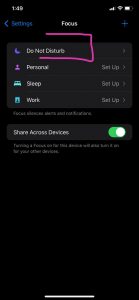
4. After that, Turn on the toggle of Do Not Disturb.
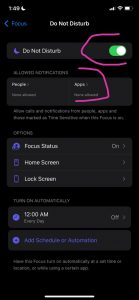
5. You can also choose specific apps to show notifications at the time of focus mode being active.
Also Read: How to Enable Cookies in Safari and Microsoft Edge on iPhone
TechIHD is now on Telegram. Click here to join our channel (@TechIHD) and stay updated with the latest headlines.

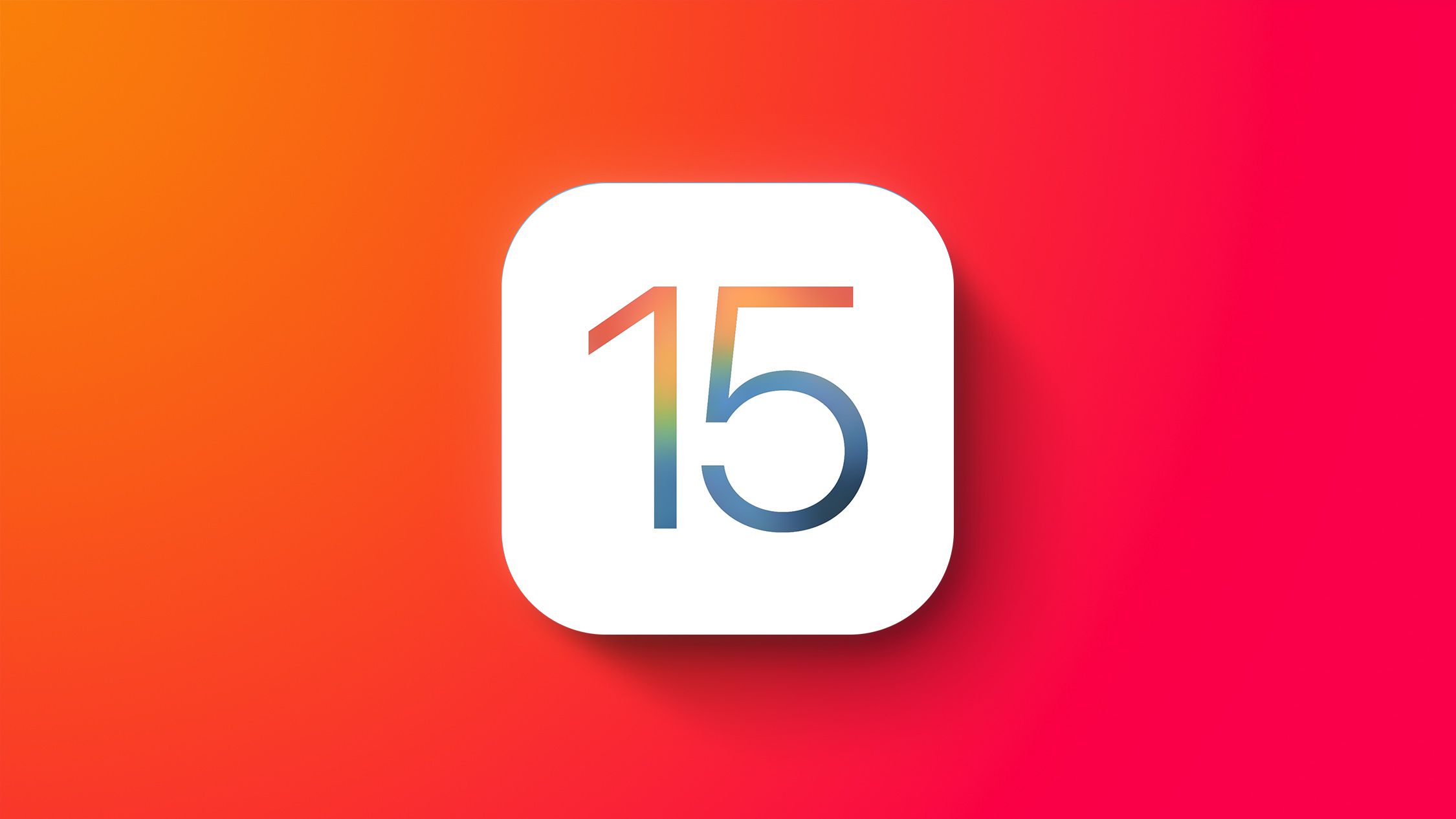

![How to Use ChatGPT Canva Plugin to Up Your Social Media Game [2025] How to Use ChatGPT Canva Plugin](https://techihd.com/wp-content/uploads/2025/01/Use-ChatGPT-Canva-Plugin.jpg)
![How to Use One WhatsApp Account on Two Phones in [2025] One Whatsapp In Two Phone](https://techihd.com/wp-content/uploads/2025/02/two-whatsapp-in-one-phone-218x150.webp)
![How to Install an Intel or AMD CPU on Your Motherboard [2025] How To Instal Intel Or AMD CPU On Your Motherboard](https://techihd.com/wp-content/uploads/2023/03/WhatsApp-Image-2023-03-03-at-14.49.36.jpg)


