If you have a Bluetooth-enabled device, you enjoy the convenience of wireless connections. However sometimes you may not want to keep a connection, and you choose to disconnect and forget a device. When there are problems with Bluetooth connections, you could neglect to reconnect the two devices.
At times, you may click “Forget” accidentally and now you want to re-establish the connection and keep enjoying the wireless connection. Let’s take a look at this in greater detail and walk you through it step by step as well as How To Unforget A Bluetooth Device.
How To Unforget A Bluetooth Device
Bluetooth has been refined in most phones to make it easier to connect to your devices. After you pair and connect to a device once, your phone will store the details of that device so it can automatically connect to it when in range to make it effortless for you.
The easiest way to unforget a Bluetooth is to reset your network settings and then try re-connect the Bluetooth device. Let’s have a look at the steps of both Android and iOS.
Unforget a Bluetooth Device on iPhone
The quickest way for you to unforget a Bluetooth device is to simply reset Network settings. Doing this should force your phone into “unforgetting” your device, and give you the option to reconnect to the phone again or ,
To unforget a device on your iPhone, you need to open Settings >> General. Here, you will see a list of options, including “Reset.” From the reset tab, you will have a number of options, including — reset all settings, reset contact settings and reset network settings.
From the options provided, pick reset network settings. You will get a prompt that will require you to confirm that you need to reset all network settings. Confirm and the reset process will start.
Unforget a Bluetooth Device on Android
Android smartphones, like the iPhone, do not have an “Unforget” button that you may use. Once you’ve forgotten a device, it won’t appear in your Bluetooth device list.
To Unforget the device, you need to reset the network settings. To do that, open your phone’s Settings and then scroll down to “System.” From the System tab, you will see “Reset Options” from where you should reset the phone.
Reset the options by clicking Reset Options. Select “Reset WiFi, Mobile, and Bluetooth” from the drop-down menu, and then confirm in the following box.
After you confirm, your device will prompt you to enter the password to begin the reset procedure. You will be notified when the settings have been reset. You will never have to wait more than a few seconds for the procedure to complete.
Also Read: How to Start A Conversation On Tinder
TechIHD is now on Telegram. Click here to join our channel (@TechIHD) and stay updated with the latest headlines.

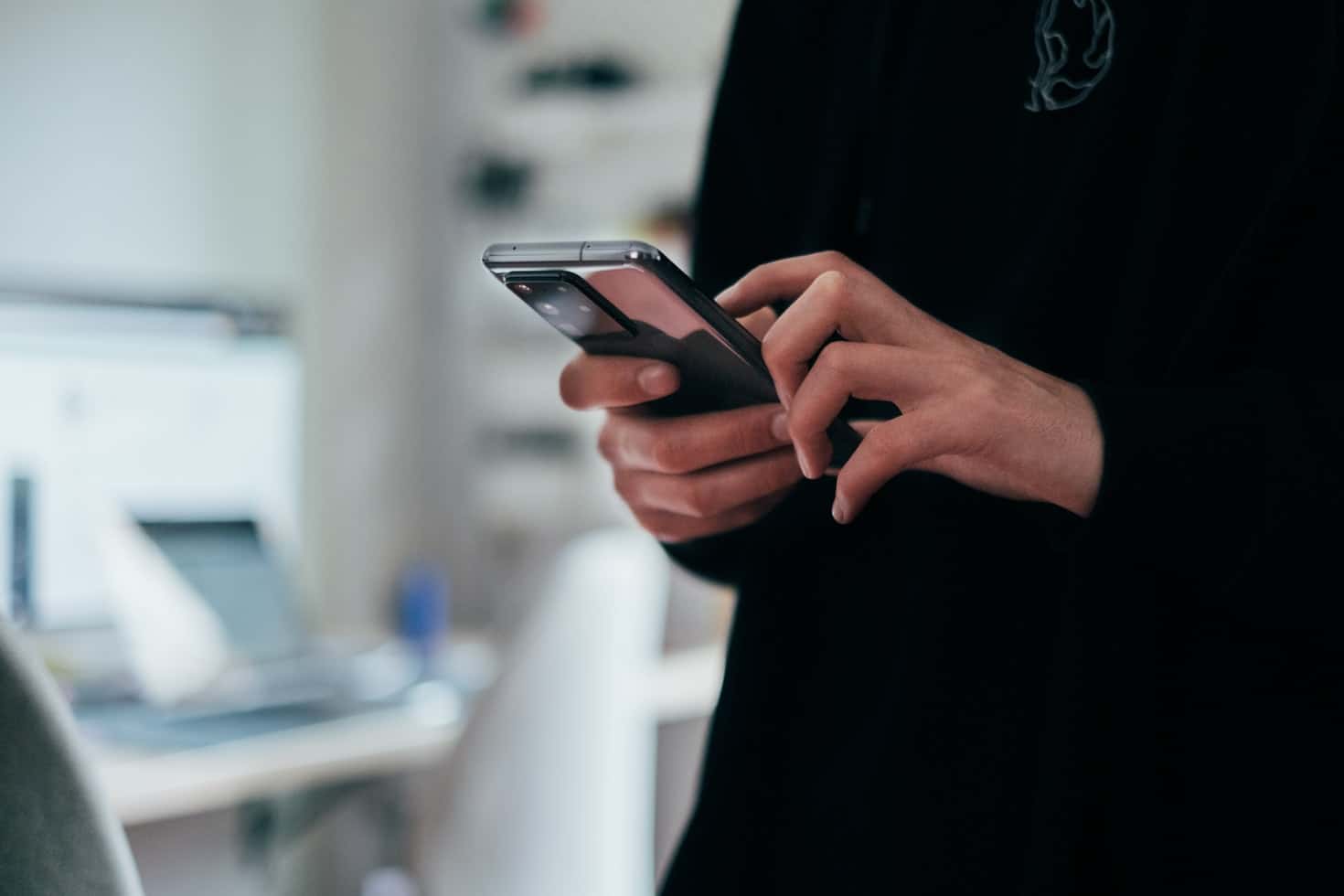

![How to Use ChatGPT Canva Plugin to Up Your Social Media Game [2025] How to Use ChatGPT Canva Plugin](https://techihd.com/wp-content/uploads/2025/01/Use-ChatGPT-Canva-Plugin.jpg)
![How to Use One WhatsApp Account on Two Phones in [2025] One Whatsapp In Two Phone](https://techihd.com/wp-content/uploads/2025/02/two-whatsapp-in-one-phone-218x150.webp)
![How to Install an Intel or AMD CPU on Your Motherboard [2025] How To Instal Intel Or AMD CPU On Your Motherboard](https://techihd.com/wp-content/uploads/2023/03/WhatsApp-Image-2023-03-03-at-14.49.36.jpg)


