The ‘next-generation’ windows that was about to announce a week later, is now leaked online with ISO files. The eleventh version of windows has been seen as an entire change in terms of look and UX when compared with the previously released versions.
Images all over the internet of the brand new windows 11 enlighten a lot of improvements regarding refresh start menu, icons, logo, startup sound, etc. The refresh UI somehow seems like an inspiration from the Windows 10X which was announced in 2019.
As per the data, leaked windows 11 features a centered start menu with rounded corner icons and redesigned standard blue windows logo. And with the available leaked windows 11 21996 build version, people even have started using the OS on their pc/laptop.
So, here in this guide, we are gonna show you the step-by-step method to download and install windows 11 on your computer. Hence, let’s jump in…
How To Download Windows 11?
The following method will show you the working steps to start your pc/laptop with the new leaked windows 11.
However, we recommend you to try it on any secondary device due to possible bugs and trojans, as it doesn’t officially come from Microsoft.
And also make sure, you have a full backup of your windows, before testing out this new windows 11.
- Download Windows 11 ISO file (64 bit) / Mirror
- Now in order to flash windows 11, you must have to create a bootable USB drive. So grab any 16GB pen drive and plug-in to your computer
- Here to flash the USB drive, you may consider using any free USB flashing software. For this tutorial, we have Rufus software for creating a bootable drive
- Launch Rufus and click on SELECT and choose the Windows 11 ISO image
- Choose the USB drive in the Device drop-down menu.
- After doing that, without changing any parameter, click the START button to start the processing
- Now after completion, you can plug in that USB drive in any of your pc/laptop to install windows 11
- So, Plug-in the USB drive and Launch the PC/Laptop
- Before the windows boots up, press the boot key from your keyboard (F8, F9, Esc, or F10) (varies from brand to brand)
- Now here you have to boot up your computer using that USB drive, so change the boot option from the given instructions on your screen
- At the moment, you may see a windows 11 installer, so select the language and hit NEXT with the default installation
- You will be asked to select the disk drive partition on which you wish to install the new windows 11, so select it
- Complete the installer process, and after that, your computer will restart with the windows 11 logo and there you need to follow all the basic on-screen instruction to proceed to the next step
- Finally, after performing each step, your windows 11 will be there with refreshed look and visuals
- Enjoy!
Images Of Leaked Windows 11:

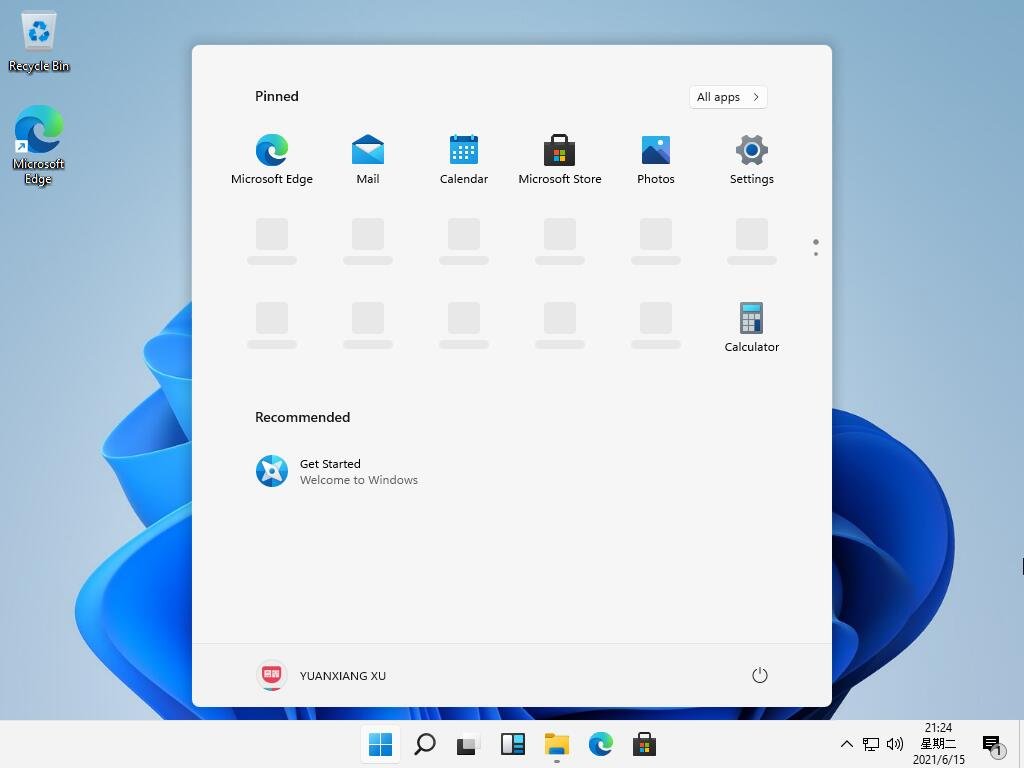
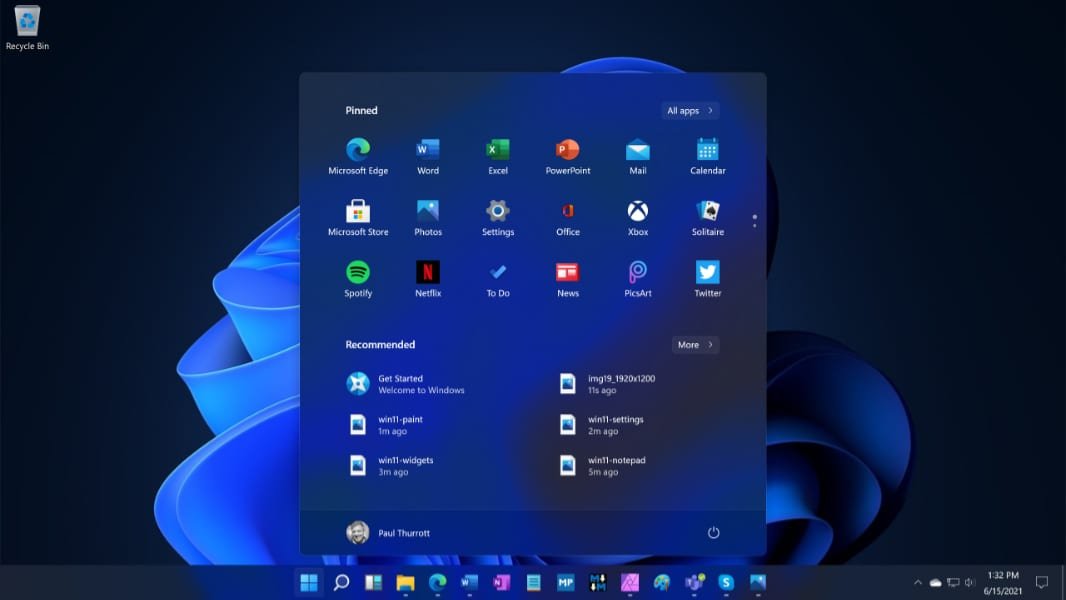


![How to Use ChatGPT Canva Plugin to Up Your Social Media Game [2025] How to Use ChatGPT Canva Plugin](https://techihd.com/wp-content/uploads/2025/01/Use-ChatGPT-Canva-Plugin.jpg)
![How to Use One WhatsApp Account on Two Phones in [2025] One Whatsapp In Two Phone](https://techihd.com/wp-content/uploads/2025/02/two-whatsapp-in-one-phone-218x150.webp)
![How to Install an Intel or AMD CPU on Your Motherboard [2025] How To Instal Intel Or AMD CPU On Your Motherboard](https://techihd.com/wp-content/uploads/2023/03/WhatsApp-Image-2023-03-03-at-14.49.36.jpg)


