While there is a craze of pc gaming at the top, people still love to play games on a small pocket-sized portable device. One such example is the Nintendo Switch, which came out in early 2017 and became massively popular due to its portability and variety of games.
Since it’s limited to a lower-sized gaming screen, gamers often look for ways to somehow enlarge the gaming screen, and most probably they wanna play it either on their tv monitor or laptop.
Well, in this tutorial we are gonna focus on how to connect a Nintendo switch to a laptop. Certain things you gonna need for initiating this procedure including a Nintendo Switch, Nintendo dock, game capture card, HDMI cable, and of course your lappy.
So let’s deep dive in and know how you gonna make this happen…
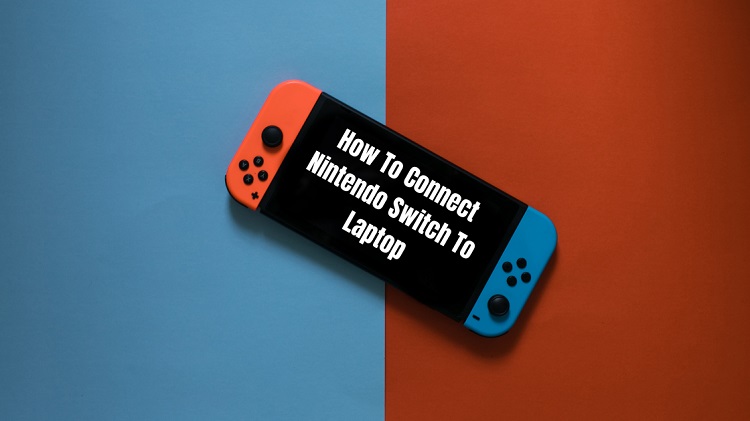
How This Gonna Work?
Well, directly you cannot connect a Nintendo switch to your laptop or computer. You need to use your Nintendo dock, which you get along with the packed Nintendo switch console. Well if we dig-in, the Nintendo dock has an HDMI output port and the same goes with your Laptop too.
So to make things work we gonna need a Game Capture Card for transferring data via Nintendo Switch to your Laptop via the connection Nintendo Dock and Game Capture Card. Moreover, you have to install separate software for the use of Capture Card, you can prefer any free software for it.
Which Game Capture Card Do I Need?
Game Capture Card is a USB type device that streams or capture multimedia content by encoding it for playback on your Laptop screen. As we already discussed above that you need an HDMI input port for data transfer, so you gonna need this Game Capture Card.
But the question again pops up that which Game Capture Card will be needed for my laptop, so if your Laptop is equipped with USB 3.0 type-C connectivity, then you may prefer Elgato HD60 S or any other that has type-C connectivity.
However, if there is no USB type-C in your Laptop then go with the normal one i.e, Elgato HD60. So I hope you have the stock of Game Capture Card before connecting your Nintendo Switch with your Laptop.
Trick To Connect Nintendo Switch To Laptop
- First of all, connect your Nintendo Switch to the Nintendo Dock, simply plug-in the cable of the Dock to the Switch
- Connect your Nintendo Dock to the HDMI Input Port of Capture Card with your HDMI Cable (make sure you’ve plugged your Dock into the power source too)
- Install the Capture Software on your Laptop, you can use the OBS Studio which is a free open project software
- Make sure your Nintendo Switch is switched on while docked.
- Now Connect the Game Capture Card with your Laptop. And you should see any activity displayed on the Game Capture software after the plug-in
- If not then, connect the video and audio manually from the Capture software settings by selecting the Capture device.
- Use the Joy-Con to control the Switch on the Laptop for the gameplay, and start playing your favorite games on a big screen.
Alternate Way To Connect Switch To Laptop
Well if somehow the above steps don’t work or you don’t wanna invest in the Game Capture Card then you still have two options to play the Nintendo Switch Games on your Laptop
1st Way: Using PC Version Games
If you’re just one specific game lover and wanna play only one game out of the entire game library, then instead of performing the whole above steps, you can download the pc version of that game.
Simply type into google and download the file of that game and start playing the game on your Windows/Linux or any os you use
2nd Way: Using Emulators
Gaming Emulators are always available right there when you left with no options. And in this case, you may go with this second alternate option too for playing the Nintendo Switch games right here on your Laptop.
Look for the emulator of the particular game or console, download the gaming file, extract it and start playing with the emulator. Well, you might welcome some lags too, as Emulators are not always as smooth as the default gaming.
Also Read: Apple Launches Free iPhone 11 Display Module Replacement Program
Summary
So what you’ve decided now? loving the small screen or wanna switch to it the bigger one. If yes, then the methods are right here in this tutorial.
In the case of Game Capture Card, it would be worth investing in it as it gonna help you in other streaming activities rather than connecting the Nintendo Switch.
So, I guess we have come to the end of the article, and if doubts are popping up in your mind then speak out in the comments section. We are happy to help you out.


![How to Use ChatGPT Canva Plugin to Up Your Social Media Game [2025] How to Use ChatGPT Canva Plugin](https://techihd.com/wp-content/uploads/2025/01/Use-ChatGPT-Canva-Plugin.jpg)
![How to Use One WhatsApp Account on Two Phones in [2025] One Whatsapp In Two Phone](https://techihd.com/wp-content/uploads/2025/02/two-whatsapp-in-one-phone-218x150.webp)
![How to Install an Intel or AMD CPU on Your Motherboard [2025] How To Instal Intel Or AMD CPU On Your Motherboard](https://techihd.com/wp-content/uploads/2023/03/WhatsApp-Image-2023-03-03-at-14.49.36.jpg)


