When you visit a website, there’s a good chance that it’s saving your browsing patterns on your device. This information, known most commonly as “cookies,” allows websites to personalize their data to fit your specific needs. Cookies streamline your online experience by saving browsing preferences and personal information on your device, so you don’t have to repeat certain tasks.
Most of the websites make cookies optional, but some make them mandatory. Depending on your web browser, you may have difficulty enabling cookies on your browser. Let’s see how to enable cookies in the safari of your iPhone.
Steps to Enable Cookies in Safari on iPhone
1. Open the Settings app on your iPhone.
2. Scroll down and find Safari and click on that.
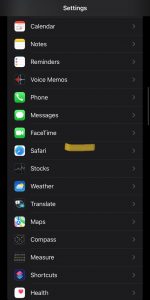
3. Scroll down and disable Block All Cookies option.
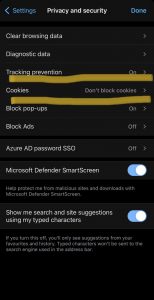
That’s it, Just keep in mind that the Block All Cookies option is turned off.
Steps to Enable Cookies in Microsoft Edge on iPhone
Microsoft Edge is a fast and secure browser that helps you protect your data, and save time and money. Browse the web anywhere with one seamless experience from your phone to your computer and other signed-in devices.
1. Open Microsoft Edge browser on your iPhone.
2. On the bottom you will see three dots, click on that and open settings.
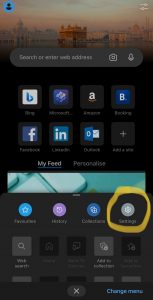
3. Then click on Privacy and security.
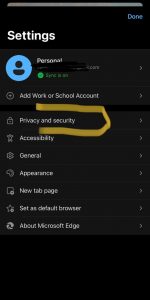
4. Select Cookies and choose the Don’t block cookies option.
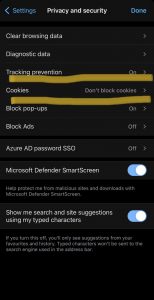
That’s it, Just keep in mind that the Don’t block cookies option is selected.
Also Read: IHD Deals App- Latest Deals, Cashback Offers & Coupons In India
TechIHD is now on Telegram. Click here to join our channel (@TechIHD) and stay updated with the latest headlines.



![How to Use ChatGPT Canva Plugin to Up Your Social Media Game [2025] How to Use ChatGPT Canva Plugin](https://techihd.com/wp-content/uploads/2025/01/Use-ChatGPT-Canva-Plugin.jpg)
![How to Use One WhatsApp Account on Two Phones in [2025] One Whatsapp In Two Phone](https://techihd.com/wp-content/uploads/2025/02/two-whatsapp-in-one-phone-218x150.webp)
![How to Install an Intel or AMD CPU on Your Motherboard [2025] How To Instal Intel Or AMD CPU On Your Motherboard](https://techihd.com/wp-content/uploads/2023/03/WhatsApp-Image-2023-03-03-at-14.49.36.jpg)


