Ever since TikTok got banned in India and other countries, many social media apps tried to replace the reel feature to provide the audience with short videos and make their platforms more engaging. Facebook is the most used Social Networking app around the Globe, Facebook also jumped in to replace the viral video app and included a short video or Reel within the Facebook app. Today we’ll learn how you can remove reels from the Facebook app.
What are reels on Facebook?
Reels are short videos that last less than 30 seconds and are displayed in a vertically scrolling feed. Effects and music can be added to reels to make them more entertaining and attract new audiences.
If you are for the direct solution then let me tell you it is not. Unfortunately, there is no direct option to disable Reels from Facebook or a Facebook reels settings which will stop showing you reels on FB, but there are some other methods that can help you. Let’s quickly have a look at those methods.
Steps on How to turn off reels on Facebook
1. Hide Reels From The News Feed On The Facebook App
- Open the Facebook app and Browser through your News Feed and find a Reel or the Reels section.
- Tap the three dots at the top right corner of the Reel/post.
- On Reels, you’ll see only one option ‘Hide. See fewer posts like this.
- Tap ‘Hide.’
- Done! It’ll remove that short video or the entire Reels section.
2. Use Old Facebook App
The second easiest way to disable Facebook short videos is to use an older Facebook version that does not support the feature. By doing so, you may lose out on some new features or changes, but it’s worth it for people who cannot tolerate the annoying videos.
- Find the Facebook app on your smartphone and uninstall it
- Click here to download an older version of Facebook
- Once you downloaded it, Allow unknown sources to install the app and install the downloaded app on your smartphone.
- Sign in with your Facebook account and start using the Facebook app without reels.
- Make sure that you don’t update the app to continue using the Facebook app without reels.
3. Use Facebook in Browser
The third easiest way to disable Facebook short videos is to use Facebook in Browser. Right now short videos and other extras like audio and video rooms are not available on the Facebook mobile site. If you want a clean and clutter-free Facebook experience, you can switch to the web version and create a quick home screen shortcut, as shown below.
- Open your favorite browser on your smartphone
- Go to the URL and Type Facebook
- And click enter. Sign in with your Facebook account and start using Facebook on your browser.
4. Disable Auto-Play For Reels And Videos
If you don’t want to leave the Facebook app (don’t like the Facebook web for mobile) and want to stop Facebook Reels from playing automatically, you can easily accomplish this with a few taps.
- Open your Facebook account and open the menu option that’s present on the top corner of the screen.
- Scroll down and tap on the ‘Settings and Privacy option then click on ‘Profile Settings.
- Now find the ‘media and Contacts’ option and click on it.
- Click on the ‘autoplay’ option and then change the setting to ‘Never Autoplay Videos.
Also Read: Everything about Jupiter Edge UPI Pay Later Service: How to setup, Review
TechIHD is now on Telegram. Click here to join our channel (@TechIHD) and stay updated with the latest headlines.

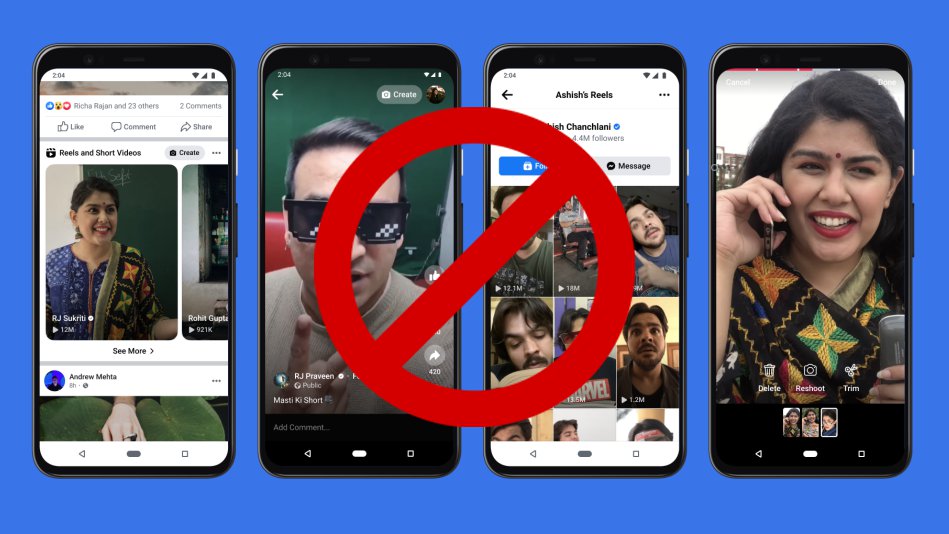

![How to Use ChatGPT Canva Plugin to Up Your Social Media Game [2025] How to Use ChatGPT Canva Plugin](https://techihd.com/wp-content/uploads/2025/01/Use-ChatGPT-Canva-Plugin.jpg)
![How to Use One WhatsApp Account on Two Phones in [2025] One Whatsapp In Two Phone](https://techihd.com/wp-content/uploads/2025/02/two-whatsapp-in-one-phone-218x150.webp)
![How to Install an Intel or AMD CPU on Your Motherboard [2025] How To Instal Intel Or AMD CPU On Your Motherboard](https://techihd.com/wp-content/uploads/2023/03/WhatsApp-Image-2023-03-03-at-14.49.36.jpg)


