Apple Music allows you to download tracks or entire albums for offline listening on the iPhone, Mac, and PC. But if you’re worried about storage on your device, it’s best to stream Apple Music and only download select songs you listen to the most.
When you add a song to your library from Apple Music, it doesn’t mean that you automatically want to download that song to your device too. After all, those tunes can take up a lot of storage space especially if you add more and more over time. Here’s how to stop Apple Music from downloading songs added to your library.
Disable Automatic Downloads on iPhone and iPad
Step 1: Open the Settings app on your iPhone or IPad.
Step 2: Scroll down and tap Music.


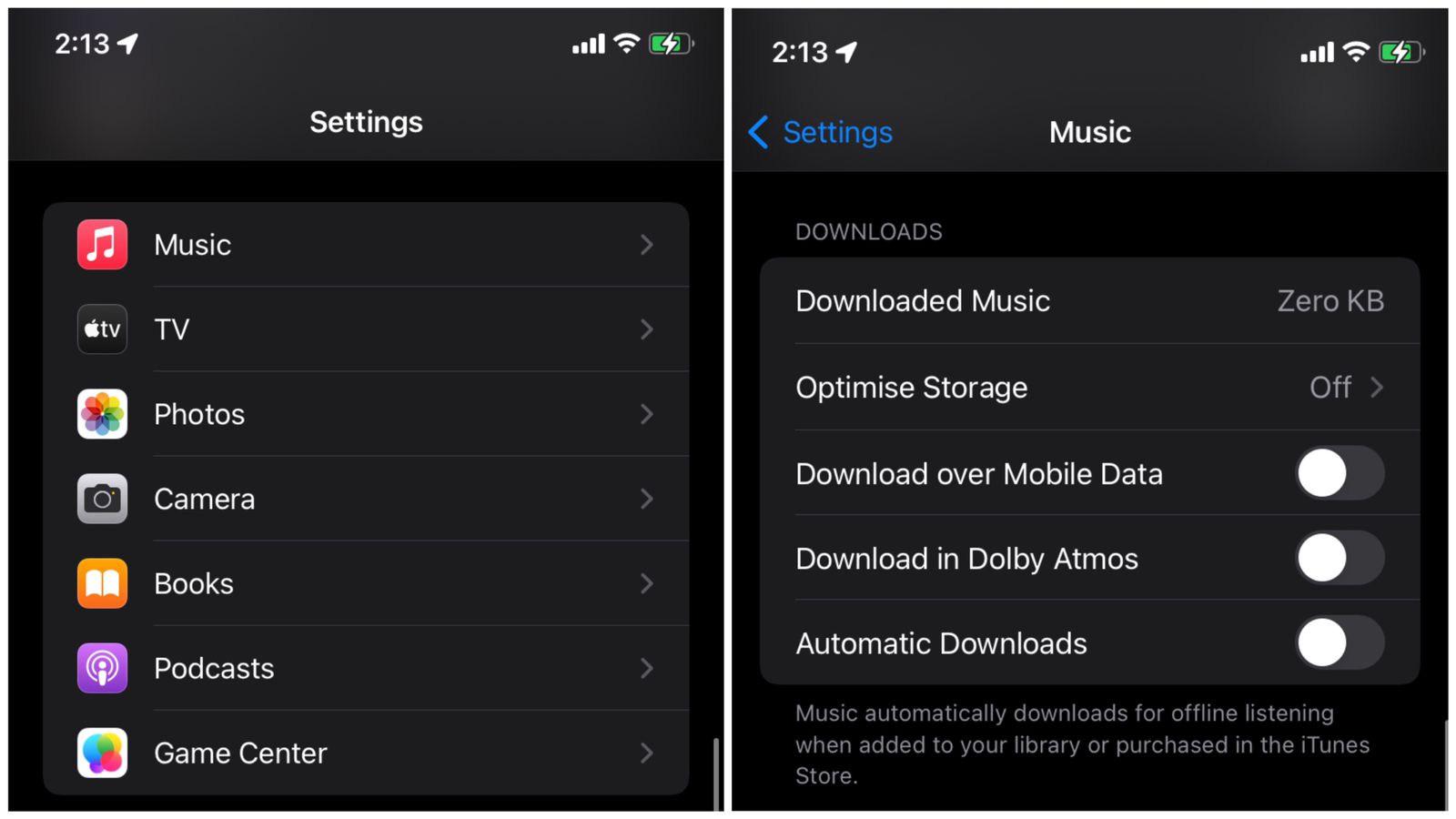

![How to Use ChatGPT Canva Plugin to Up Your Social Media Game [2025] How to Use ChatGPT Canva Plugin](https://techihd.com/wp-content/uploads/2025/01/Use-ChatGPT-Canva-Plugin.jpg)
![How to Use One WhatsApp Account on Two Phones in [2025] One Whatsapp In Two Phone](https://techihd.com/wp-content/uploads/2025/02/two-whatsapp-in-one-phone-218x150.webp)
![How to Install an Intel or AMD CPU on Your Motherboard [2025] How To Instal Intel Or AMD CPU On Your Motherboard](https://techihd.com/wp-content/uploads/2023/03/WhatsApp-Image-2023-03-03-at-14.49.36.jpg)


