While the latest iOS 15 is on its way, a lot of users are under the expectations to have some great features and advancements on their iPhone. One such feature that we know so far is the ‘Screen Sharing’ on Apple’s video conferencing app ‘Facetime’.
The ongoing pandemic has gathered the public to communicate through video telephony apps to represent their work in institutions and office heads. And live video group chat has become the major factor in the workflow to get the work done remotely.
So Facetime has finally introduced this Screen Share feature in the iOS 15 to compete with their rivals (Zoom, Google Meet, Skype etc,.), who have already enrolled in the function a long time ago.
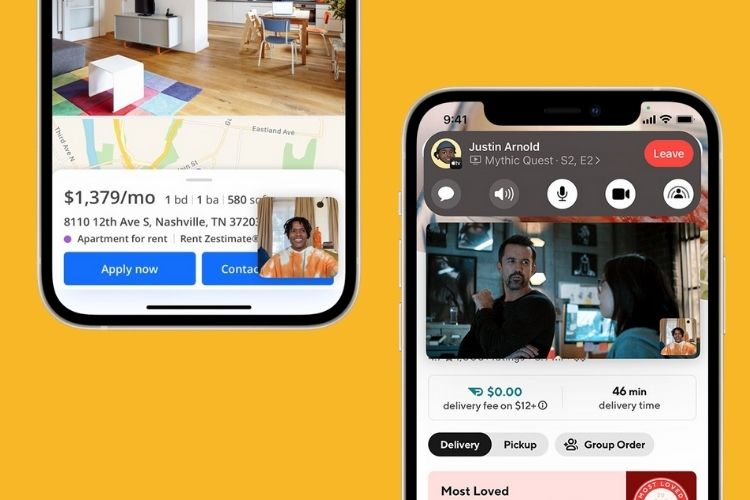
Therefore, if you’re an iOS user looking forward to knowing about the working of the Facetime Screen Share feature, then stick to this guide till the end and start using it as soon as you get iOS 15 on your iPhone.
What Is Facetime Screen Sharing?
Screen Sharing is a handy upgrade in the field of video conference, where it has become a successful strength to boost the system. Using the screen sharing option, you grant access to the receiver to view your entire screen for presentation purposes.
Instead of sending giant files, you simply enable the screen sharing toggle to let the user sight your work without downloading any file. And Apple’s Facetime has finally added this feature named ‘SharePlay‘ in their upcoming iOS 15 to make the application, a complete package of video conferencing.
So now let’s know how you can enable this element in your iOS beta version to make the video calls more worthy.
How To Share Screen using Facetime on iOS 15?
- Update/Open Facetime on your iPhone
- Here you need to create a meeting link to start the chat, so click on Create Link and after generating Hit that ‘(i)‘ option to share with your friends or colleagues
- After having Participants in the group meeting, click the Facetime button to initiate the conference
- At the right corner, tap on the Screen Share icon
- On the Next step, click on Share My Screen & grant permission to share the screen
- That’s it! Now head over to anywhere you wanna show it to the members, and your activity will be on their screen in real-time
- Enjoy!
Also Read: How to Announce Notifications on AirPods in iOS 15
Conclusion
When it comes to comparing both android and iOS, we receive a bit of similarity and a lot of dissimilarities too. And features like Screen Sharing are such an instance that proves that.
Nothing to be worried about, as finally, iOS has rolled out the video conf. feature in their Facetime app, so there won’t be any stress about presenting your work to your boss or teachers while using Facetime. That’s it for now, let us know your views regarding the new integration in the Facetime app.


![How to Use ChatGPT Canva Plugin to Up Your Social Media Game [2025] How to Use ChatGPT Canva Plugin](https://techihd.com/wp-content/uploads/2025/01/Use-ChatGPT-Canva-Plugin.jpg)
![How to Use One WhatsApp Account on Two Phones in [2025] One Whatsapp In Two Phone](https://techihd.com/wp-content/uploads/2025/02/two-whatsapp-in-one-phone-218x150.webp)

![How to Install an Intel or AMD CPU on Your Motherboard [2025] How To Instal Intel Or AMD CPU On Your Motherboard](https://techihd.com/wp-content/uploads/2023/03/WhatsApp-Image-2023-03-03-at-14.49.36.jpg)

