Smart Tv users get tons of content to watch and the number gets doubled when you have a dedicated streaming device like Amazon Fire TV Stick. Though Fire TV enables you to play your lovable movies from various streaming sources like Netflix, Prime Video, Hotstar+, etc,
However, there are still a lot of other video content sources, where you can play on your fire tv stick. And to play that you gonna need a media player like Kodi, be it is your local storage file or any other internet streaming link.
In this tutorial, we are going to show how you can install/upgrade Kodi media player on your Fire TV stick but before that let us know more about Kodi.
Also Read: How To Change Your Name On Spotify 2021
What Is Kodi 17.3 & Why It Is Required On Fire TV Stick?
Kodi is an open-source streaming media player software application that was previously known as an Xbox media source. Just like any software has a lot of versions, 17.3 is the particular version of the player which got released years ago.
To play music, podcast, videos, movies, or any other multimedia file format, Kodi is required on any smart tv. Well, we will recommend you to install the latest released version of Kodi media player to get the latest functions and features, and also gonna provide the download links of both 17.3 and the latest one (18.0). So let’s know jump in and know how you can install Kodi 17.3 on Firestick.
Also Read: How To Connect Firestick To Wifi Without Remote 2021
How To Install Kodi 17.3 On Fire TV Stick?
- Click the Home button from your Fire Tv remote to visit Home Screen

- Head over to Settings & select Device

- Visit Developer options
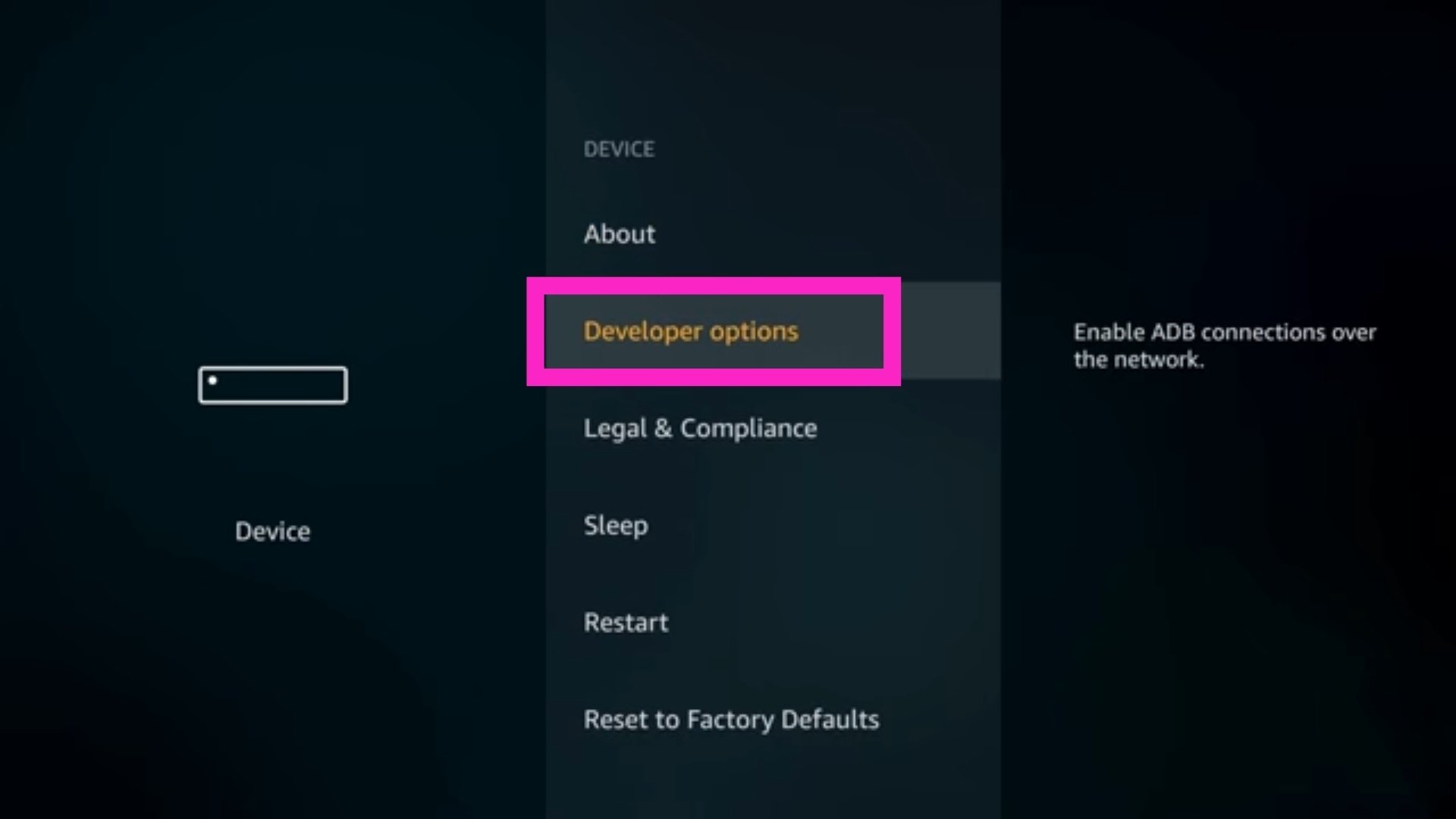
- Now enable the ADB Debugging & turn on the Apps From Unknown Sources

- If you get an alert window, then click the Turn On button to allow apk files to be installed on your firestick

- Return to your Home screen & click the Search option

- Enter the word ‘Downloader‘ or ‘FireDL‘ (functions of both are the same i.e, to download files) and hit the search button
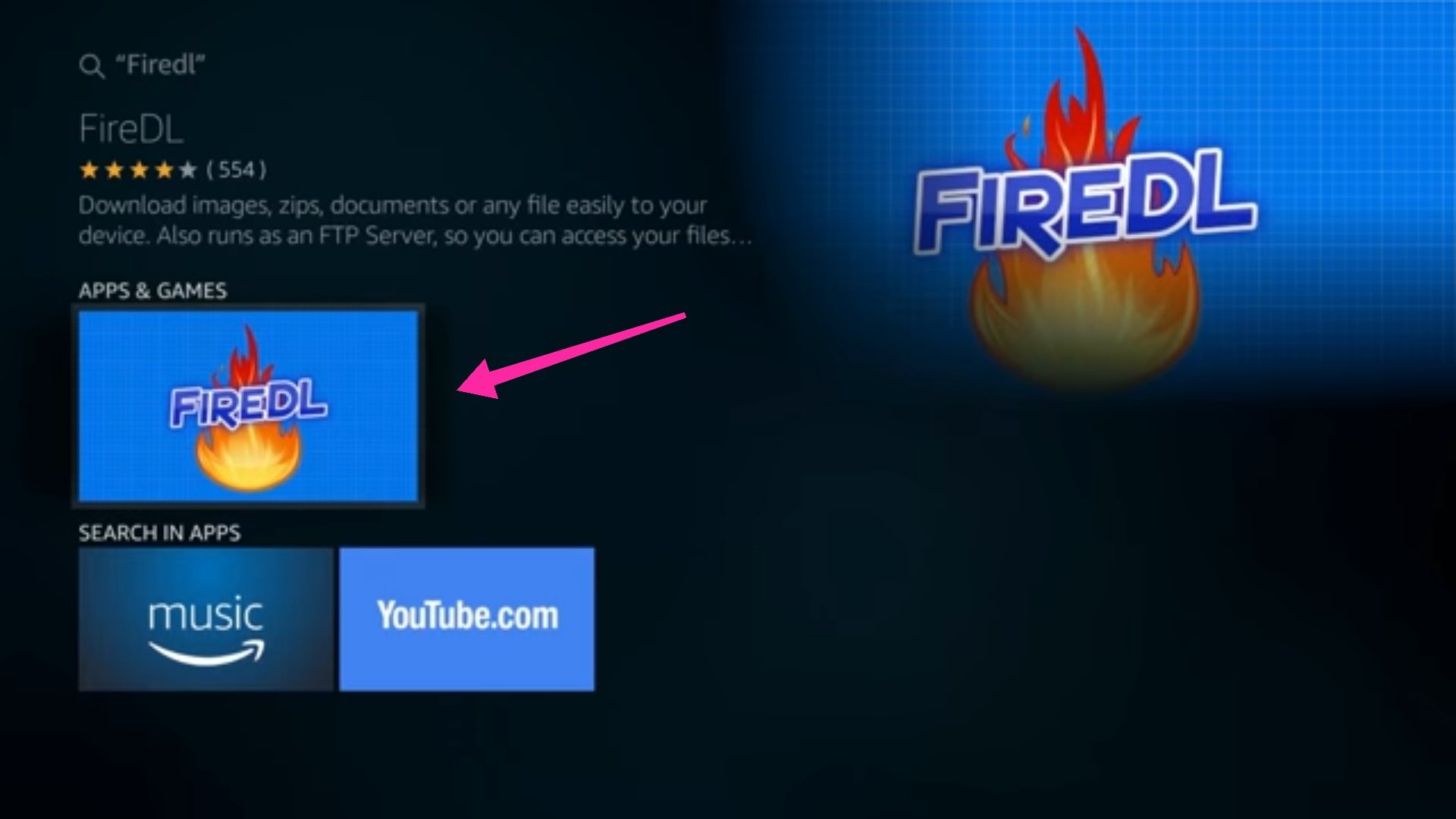
- Select the FireDL icon & Click the Download by pressing a center button from your Remote control

- After successful installation, click Open
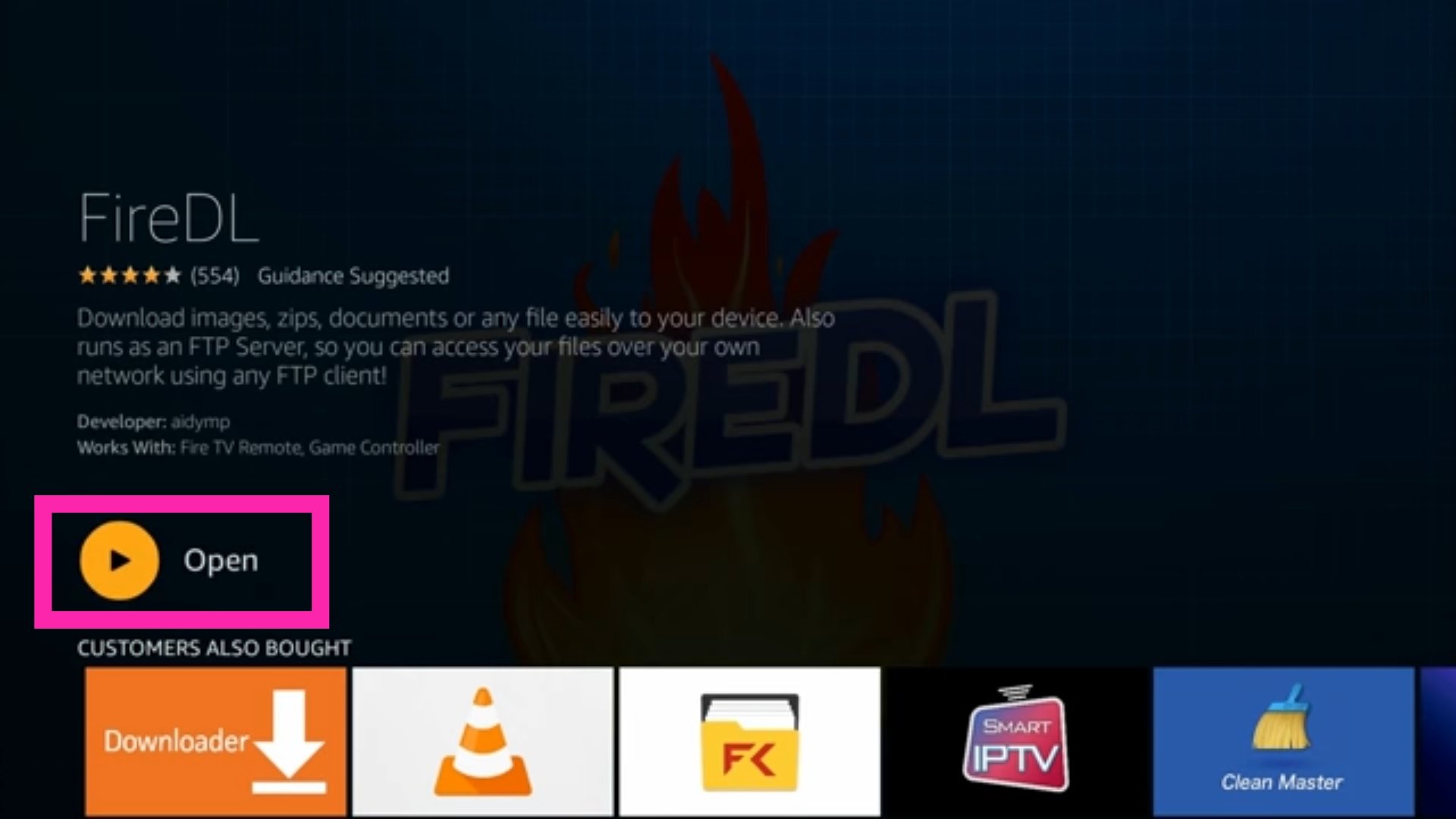
- Then in the URL box, copy-paste the links to start downloading Kodi software: Kodi 17.3 (https://bit.ly/2LK45tZ) & Kodi Latest Version (https://bit.ly/3ivU9jR)

- And click the Press Download button to start the download
- As soon it gets downloader, the Kodi installer page will be displayed by your Firestick
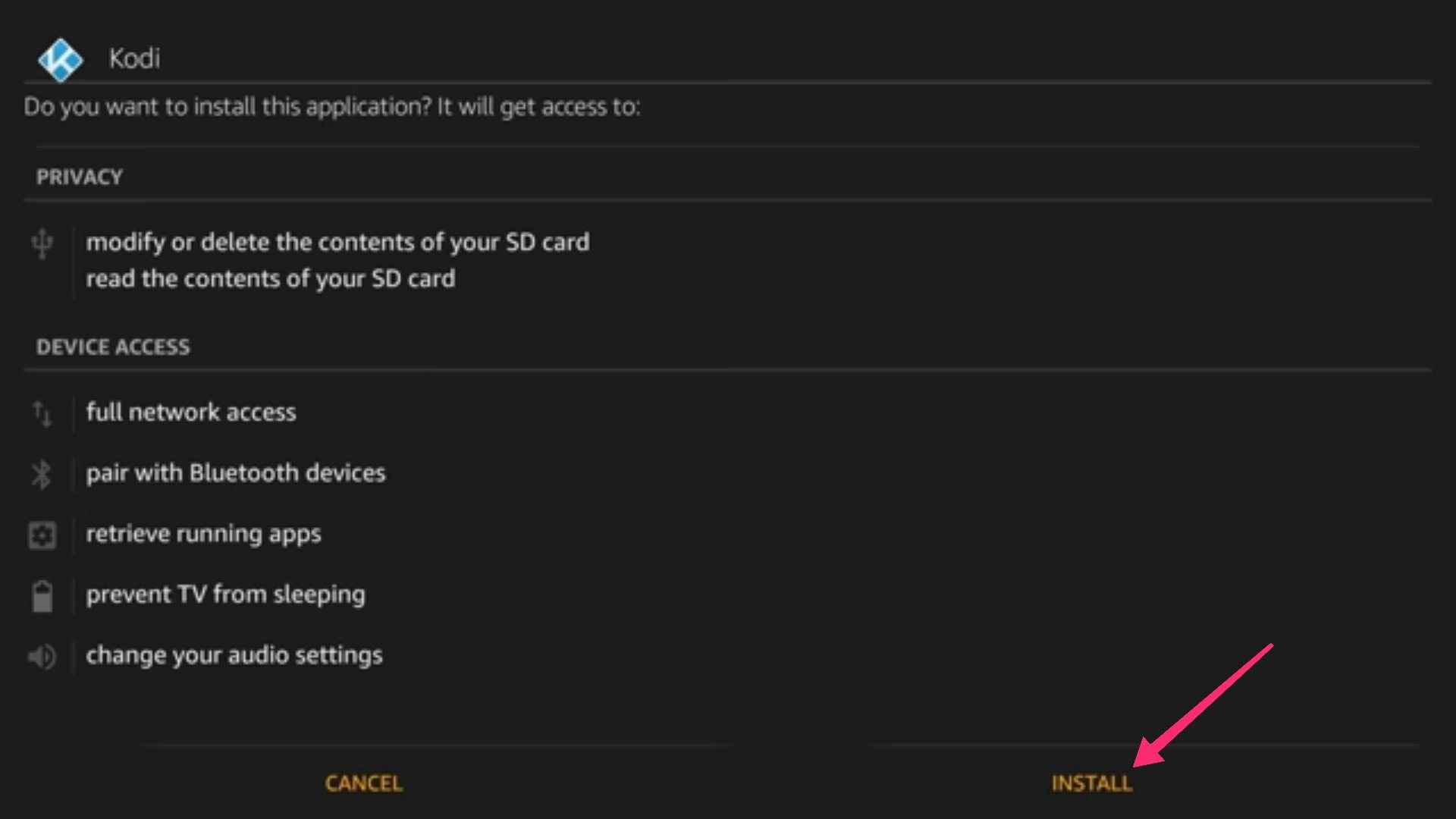
- Click the Install button & finally click Open to start the Kodi Application
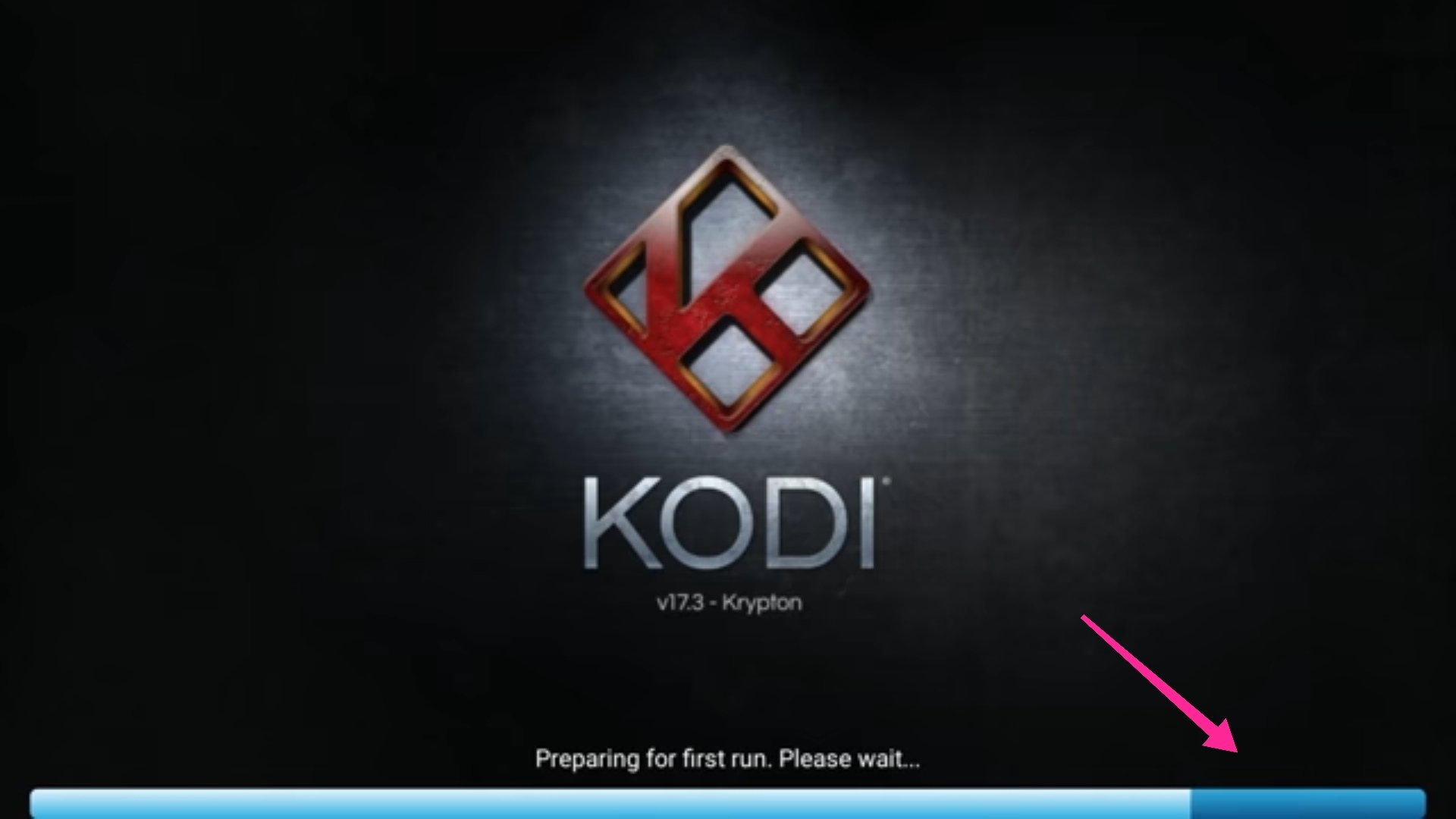
- Done!
Final Words
Kodi media software is useful when you’ve not subscribed to a specific video platform and still wanna play the content via external sources. So to play that streaming link, Media players like Kodi can be helpful in such a scenario.
And now you’ve known how simple it is to install a Kodi media player on Firestick. I hope you got the method and it can be used on any other streaming devices too. If still something bothering you then feel free to express your doubts in the comments section below.


![How to Use ChatGPT Canva Plugin to Up Your Social Media Game [2025] How to Use ChatGPT Canva Plugin](https://techihd.com/wp-content/uploads/2025/01/Use-ChatGPT-Canva-Plugin.jpg)
![How to Use One WhatsApp Account on Two Phones in [2025] One Whatsapp In Two Phone](https://techihd.com/wp-content/uploads/2025/02/two-whatsapp-in-one-phone-218x150.webp)
![How to Install an Intel or AMD CPU on Your Motherboard [2025] How To Instal Intel Or AMD CPU On Your Motherboard](https://techihd.com/wp-content/uploads/2023/03/WhatsApp-Image-2023-03-03-at-14.49.36.jpg)


