If you’re such a person who looks a well-organized vision in your daily life and you wish the same with your day-to-day internetwork and tasks, then there’s something that you either are missing or underestimating the worth of it.
Well, the appreciation is going on for Microsoft’s Outlook. Old windows users or those who’ve been in email communication for a long time might remember the word ‘Outlook‘.
However, for those who’re unaware of the term ‘MS Outlook‘, then it’s a multi-purpose software mainly used to manage the emails, events, tasks, calendars, etc, in one place. It is preferred for its premium functions that save the precious time of the user and boost the workflow than other applications.
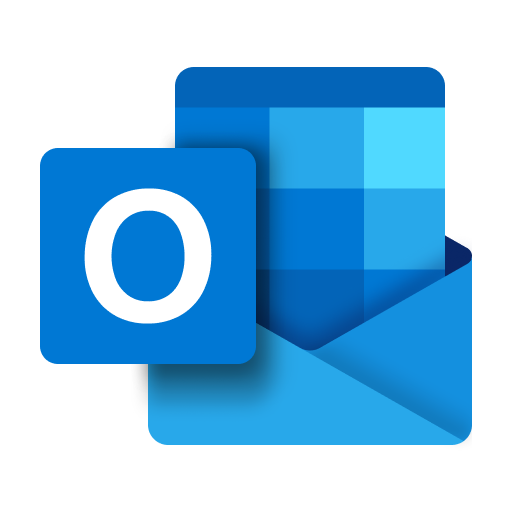
One such feature of Outlook that defines this, is ‘MS Outlook Rules‘. The use of Outlook rules is simple, let’s say you receive 3-4 emails from an XYZ company on daily basis, and every time you’ve to move those emails to one specific folder to keep the emails organized.
And here comes the use of Rules that completes such work automatically without your presence. Isn’t that cool? well, for that you must create a rule for every task you need to be done and under various circumstances, you also have to reset those created rules in MS Outlook.
And doing that isn’t look great, however, the following tutorial will teach you to reset ms outlook rules instantly. So let’s start the procedure of MS Outlook rules and explore it.
Also Read: How To Split Bills Using The GoDutch App?
How To Create Rule From Message?
- Click on a message from your inbox or sent tab
- Select the Home tab from the navigation
- Select Rules from the “Move” group
- Choose Create Rule from the list
- Click on presented checkboxes under the section When I get an e-mail with all of the selected conditions
- Choose an action to apply when the conditions are met under Do the following
- Click OK to create the rule
How To Create Rule From Template?
- Select File > Manage Rules & Alerts > New Rule
- Select a template from the list
- Edit the rule description
- Select Next
- Finish the rule setup & Choose OK
Also Read: How To Add Friends On Steam Without Paying
How To Reset an Outlook Rule?
- Visit Rules & Alerts
- Click Change Rules > Edit Rule Settings
- The Rules Wizard will open where you can choose multiple options and set new conditions and settings
- After making changes, you can save the Rule again
Final Words
AI Automation has resulted in a great achievement when used perfectly on an absolute platform. And the tool that defines the truth of automation is no doubt, MS Outlooks.
Creating the rule on Outlook helps the user to achieve a steady state of work while indefinite rules can also result in disorganized work. So the user must be known about resetting ms outlook rules and I hope this guide has done that for you. Peace!


![How to Use ChatGPT Canva Plugin to Up Your Social Media Game [2025] How to Use ChatGPT Canva Plugin](https://techihd.com/wp-content/uploads/2025/01/Use-ChatGPT-Canva-Plugin.jpg)
![How to Use One WhatsApp Account on Two Phones in [2025] One Whatsapp In Two Phone](https://techihd.com/wp-content/uploads/2025/02/two-whatsapp-in-one-phone-218x150.webp)
![How to Install an Intel or AMD CPU on Your Motherboard [2025] How To Instal Intel Or AMD CPU On Your Motherboard](https://techihd.com/wp-content/uploads/2023/03/WhatsApp-Image-2023-03-03-at-14.49.36.jpg)


