Watching a video is more engaging than viewing a series of images. And Instagram is a social media platform where posting video content is the same effect as publishing on Youtube. The second most lovable social network from Facebook is now the epicenter of video content. You may have seen the short Instagram reels and IGTV videos are getting popular over the internet. But what if you plan to upload one of your video content on Instagram and you find that the video quality isn’t the same which you rendered from your video software.
The thing that you should know that Instagram automatically compresses the quality of the video just after uploading. And the compression might degrade the overall quality slightly a bit. So the question here arrives that how can we upload high-quality videos on our Instagram without any compression? is there any trick or external tool? Well, to find the answer you need to stick over this tutorial till the end. Therefore, let’s jump in and explore the solution of uploading high-quality videos on Instagram.
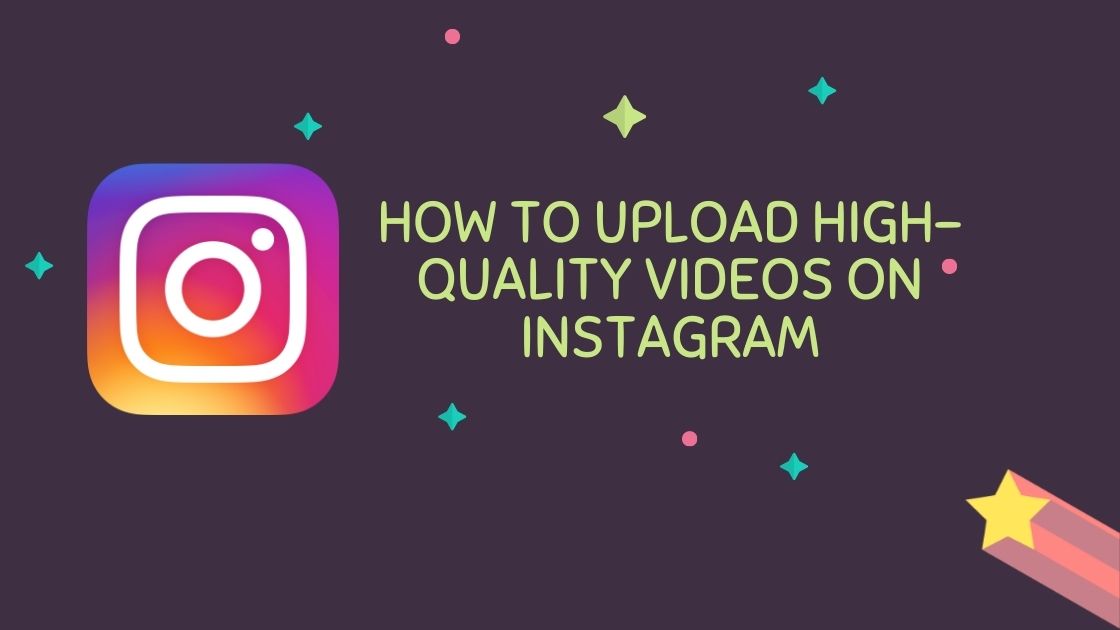
Also Read: How To Know If Someone Blocked Or Removed You On Snapchat?
Trick To Upload High-Quality Videos On Instagram
As per default settings, Instagram will compress your video to save your internet data and bandwidth. Moreover, you should be aware that on which Instagram mode you’re going to upload your video. If it’s gonna be in Instagram feed, your video must be rendered in at least 1080p resolution and the same goes with IGTV and Reels.
Shooting a 4k video or lower than 1080p can make quality changes in the video format. Since to maintain the video quality you should follow the below steps to avoid the downgrade.
Step One: Shoot The Video
- The first step is to shoot your videos in the highest resolution to make your video of the highest quality over Instagram
- Either use your smartphone or borrow high-end camera lens from your friends to shoot the moments
- Now after getting a good quality shoot, it’s time to edit in the video editor
Step Two: Render The Video
- You may prefer any free or paid video editing software for the rendering, be it in mobile phone or your laptop, doesn’t matters
- Changes you can make while editing your Instagram videos is the Aspect ratio, Resolution, Video Length, Frame Rate, Video Format (.mp4), Video Codec & Bit Rate
- Set the number to the maximum depending upon your space and machine
Step Three: Upload The Video
- Now you’ve exported your Instagram video, it’s time to upload it on Instagram
- Before doing that, you need to keep one thing under mind i.e, Don’t compress the rendered video to short the file size as it will make the video blurry
- Upload the giant file sized video using any WiFi connection or Broadband on your Instagram account
- Done!
You may also like-
- How To Unsubscribe From All Youtube Channels At Once
- How To Delete WhatsApp Messages From Server Permanently
- How To Fade Out Music In iMovie
Final Words
A video can get viral from any social network whether it’s on Youtube or Instagram. And to place that video under the trending section, high-quality content is a must.
So I hope today’s guide about uploading high-quality videos on Instagram might help you a lot. If we missed something or if you have any suggestions, then make sure you post a comment below of the article.


![How to Use ChatGPT Canva Plugin to Up Your Social Media Game [2025] How to Use ChatGPT Canva Plugin](https://techihd.com/wp-content/uploads/2025/01/Use-ChatGPT-Canva-Plugin.jpg)
![How to Use One WhatsApp Account on Two Phones in [2025] One Whatsapp In Two Phone](https://techihd.com/wp-content/uploads/2025/02/two-whatsapp-in-one-phone-218x150.webp)
![How to Install an Intel or AMD CPU on Your Motherboard [2025] How To Instal Intel Or AMD CPU On Your Motherboard](https://techihd.com/wp-content/uploads/2023/03/WhatsApp-Image-2023-03-03-at-14.49.36.jpg)


